Xendit
Xendit is a digital payments infrastructure provider that operates in Southeast Asia, particularly in Indonesia, the Philippines, and Singapore. Xendit offers a variety of payment services, including online and offline payments, virtual accounts, and digital wallets. It also supports multiple payment methods, such as credit and debit cards, bank transfers, and e-wallets.
Xendit integrate inside PickBazar.
Please follow & complete this steps for Xendit integration for your e-commerce system.
- First go to settings from PickBazar admin dashboard. Inside settings you will find Currency option.Select your Currency. If you want to Test Indonesian Account,then Select Indonesian rupiah(IDR).
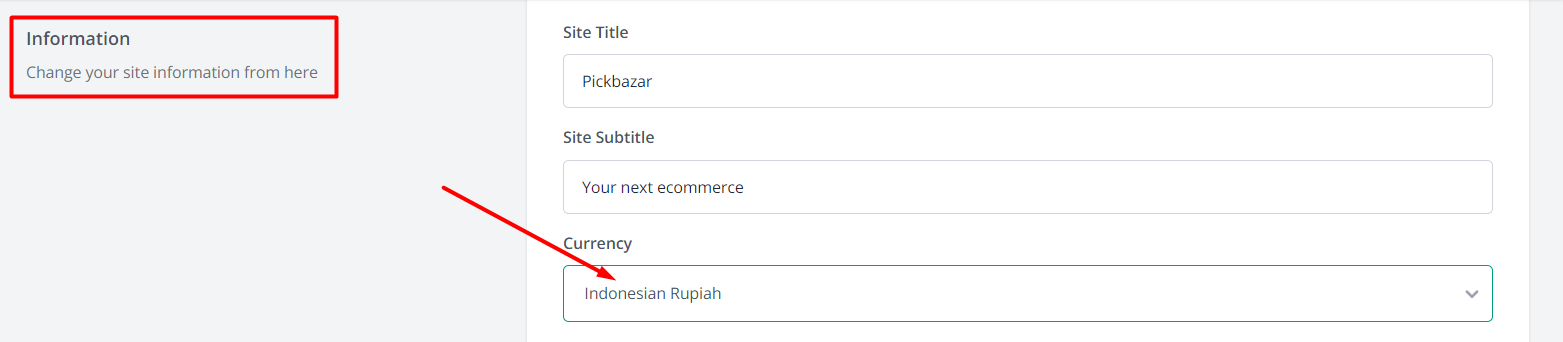
Or If you want to Test philippine Account, then Select Philippine peso(PHP).
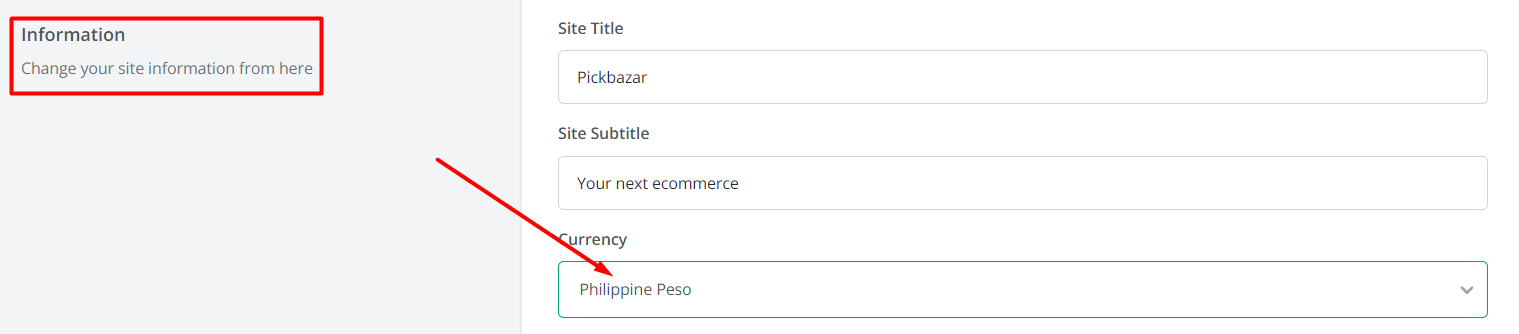
WARNING: Any order below the minimum amount of 10000 IDR or PHP will not be processed, please make sure to meet the minimum order requirement before placing an order.
For more information: Xendit currency is available.
- Inside api there is
.envfile. You have to copy & paste this line of codes inside the.envfile. We will discuss later about how to create those API keys in Xendit official website.
API_KEY=[YOUR_XENDIT_SECRET_KEY]XENDIT_WEBHOOK_URL=[YOUR_XENDIT_WEBHOOK_URL]XENDIT_CALLBACK_TOKEN=[YOUR_XENDIT_CALLBACK_VERIFICATION_TOKEN]
Xendit Webhook settings
- To activate Xendit go to settings from PickBazar admin dashboard. Inside settings you will find configure payment option. (e.g. Xendit Webhook URL is coming from local development. This static link will dynamically generated in live environment)
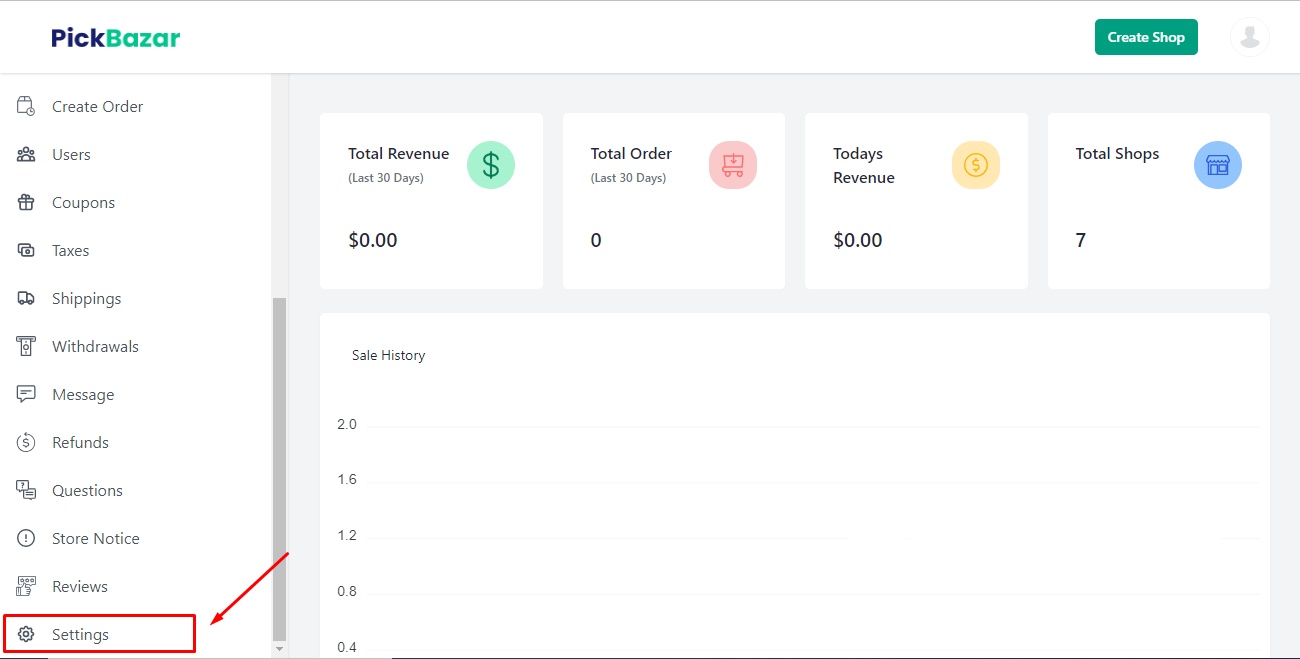
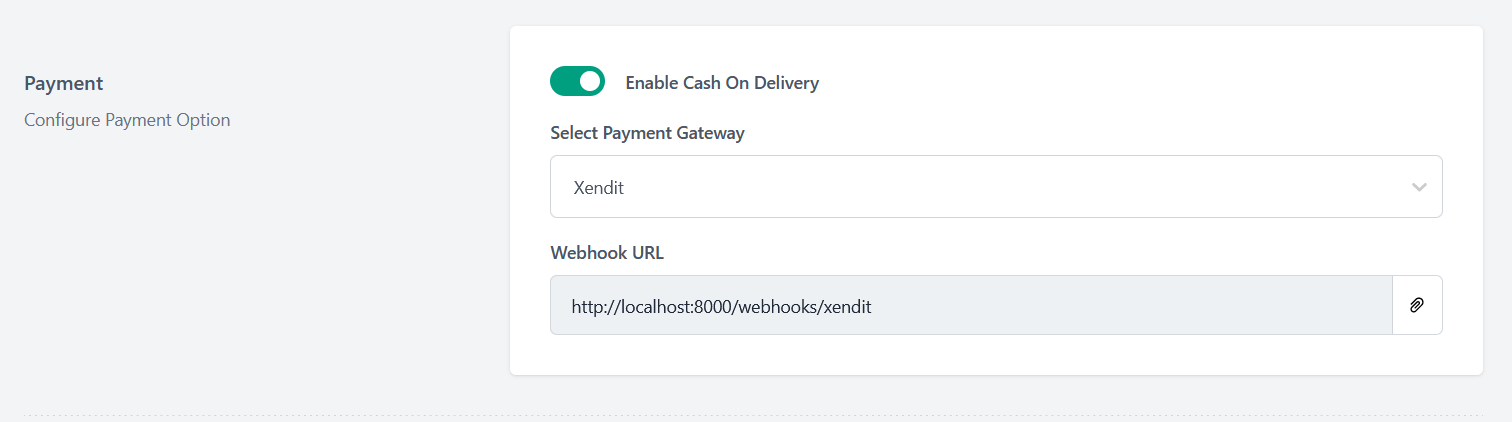
- Copy the webhook url & registered in Xendit Dashboard.
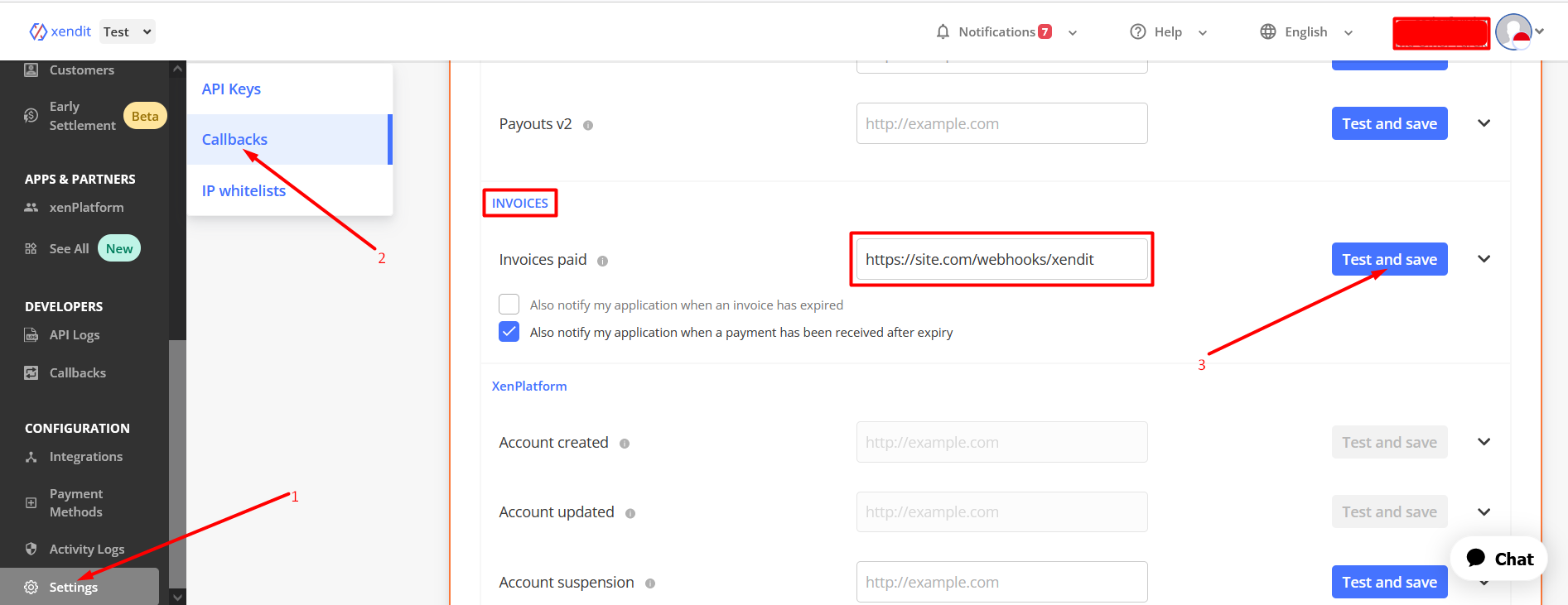
- If you want to use webhook during development on localhost, you must use a tools like ngrok to have the webhooks delivered to your local machine.
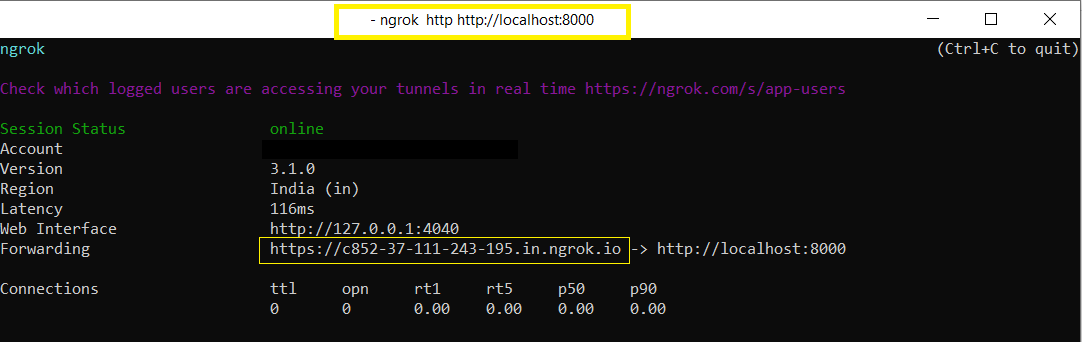
- Copy the forwarding https link & paste on Test Webhook URL, after paste forwarding https link, add line- /webhooks/xendit.

How to create & setup Xendit information properly?
- Go to the Xendit official website & login If you aren't a registered user, Complete the Xendit registration first.
- After logged in into Xendit dashboard, Click on Settings, after that click of API keys.
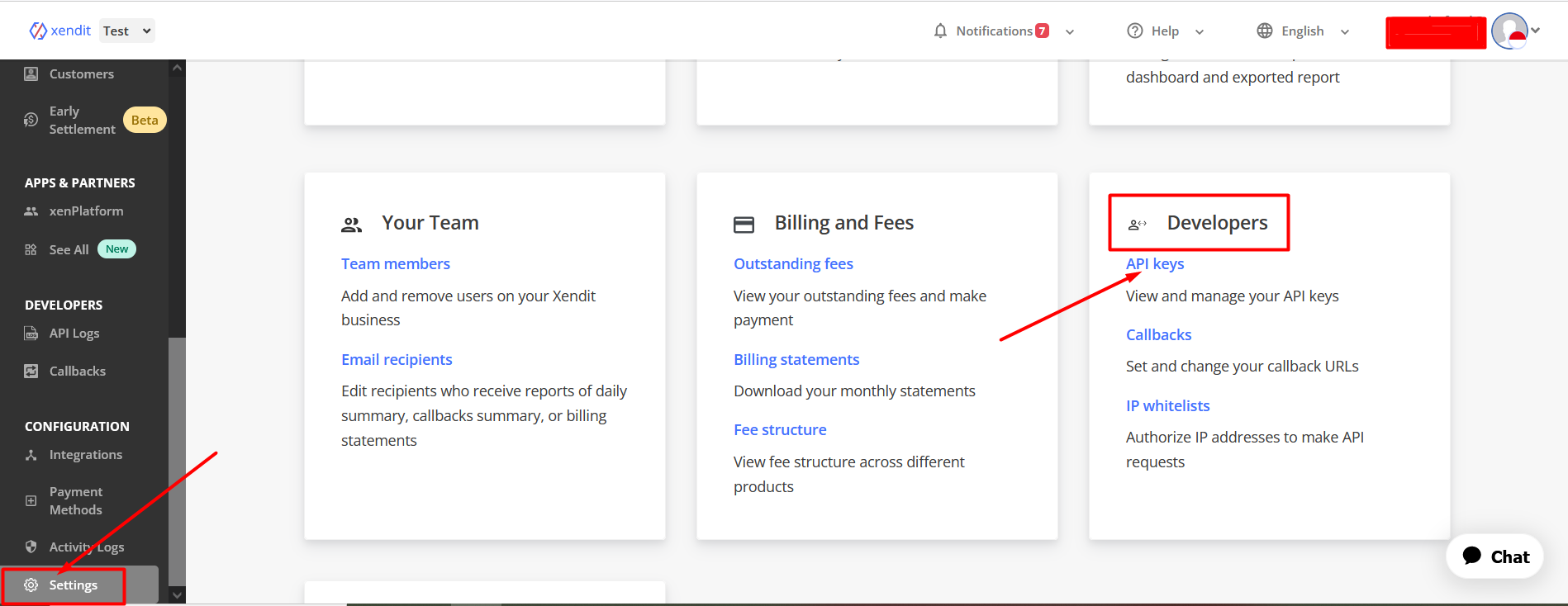
- After That Click on
Generate secret keyfor new Xendit Secret Key.
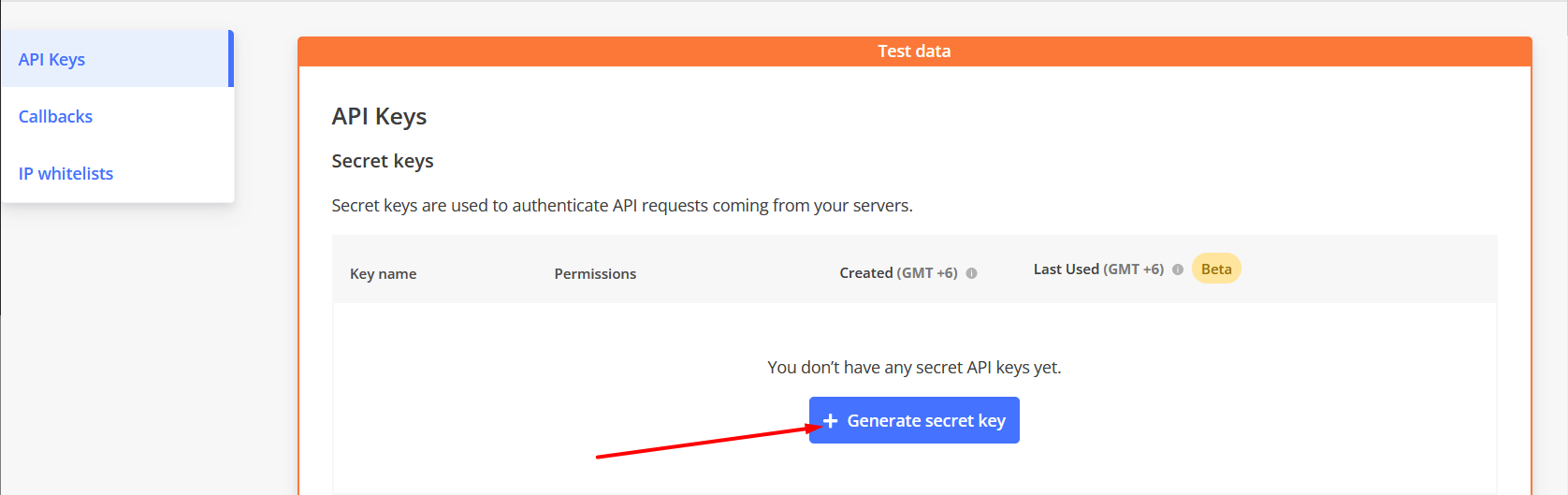
- Then API key name, give the permissions and click on Generate key button.
- Next, for Callback verification token, Go to settings and click on Callbacks.
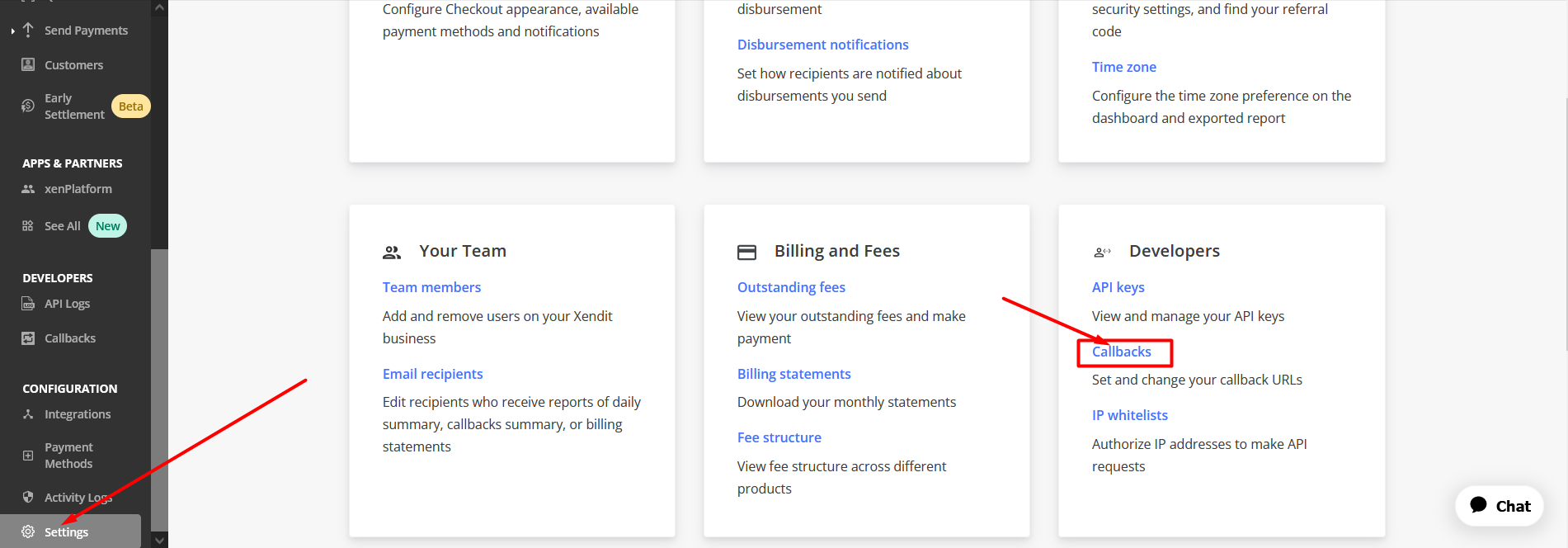
Make sure you enable auto-retry for failed callback, by enabling this, you will have better experience in handling your callback response.
Next, is to obtain your callback verification token. Click View Callback Verification Token, Enter your password, Copy & paste those inside PickBazar API .env file like mentioned above.
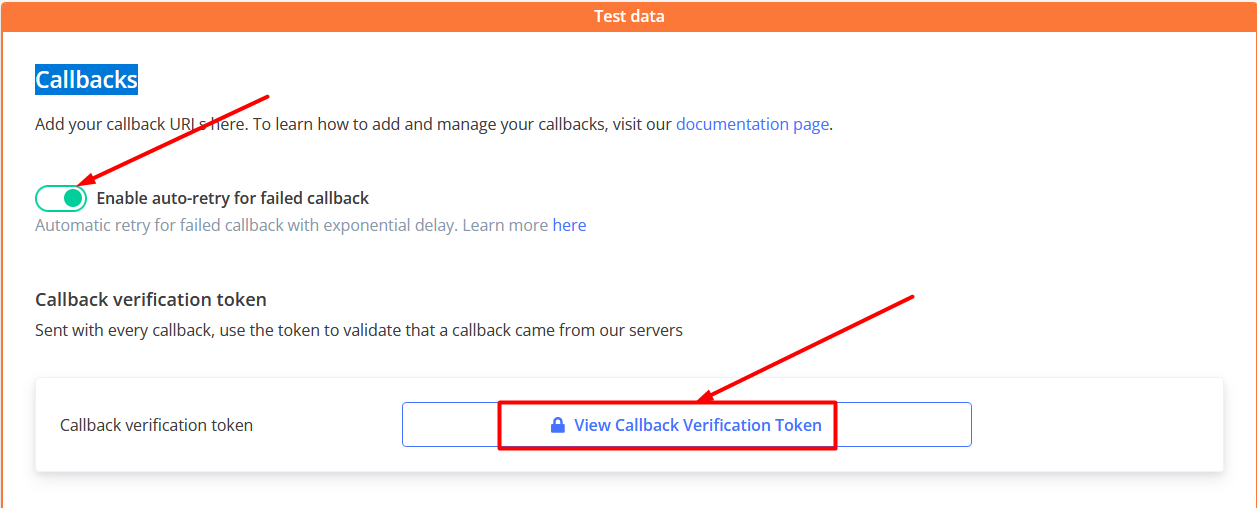
Special Notes for Xendit.
If we have used any third party system/plugin/packages, then we have always encouraged our respected customers to follow the official documentation for detailed & in-depth knowledge.