Multiple payment gateway
In this chapter we are going to discuss about how you can use multiple payment gateway in our application. But before jumping into this feature user needs to keep some points in mind first.
1. Choose your desired payment gateway based on availablity in your region.2. Choose your currency correctly before activating that payment gateway.3. Set up all the necessary .env keys and payment gateway internal settings properly before starting operations.4. Configure webhooks properly if needed.
How to activate multiple payment gateways [ in Admin ] ?
In admin dashboard there are new settings introduced for this feature. Please check this screenshot first,
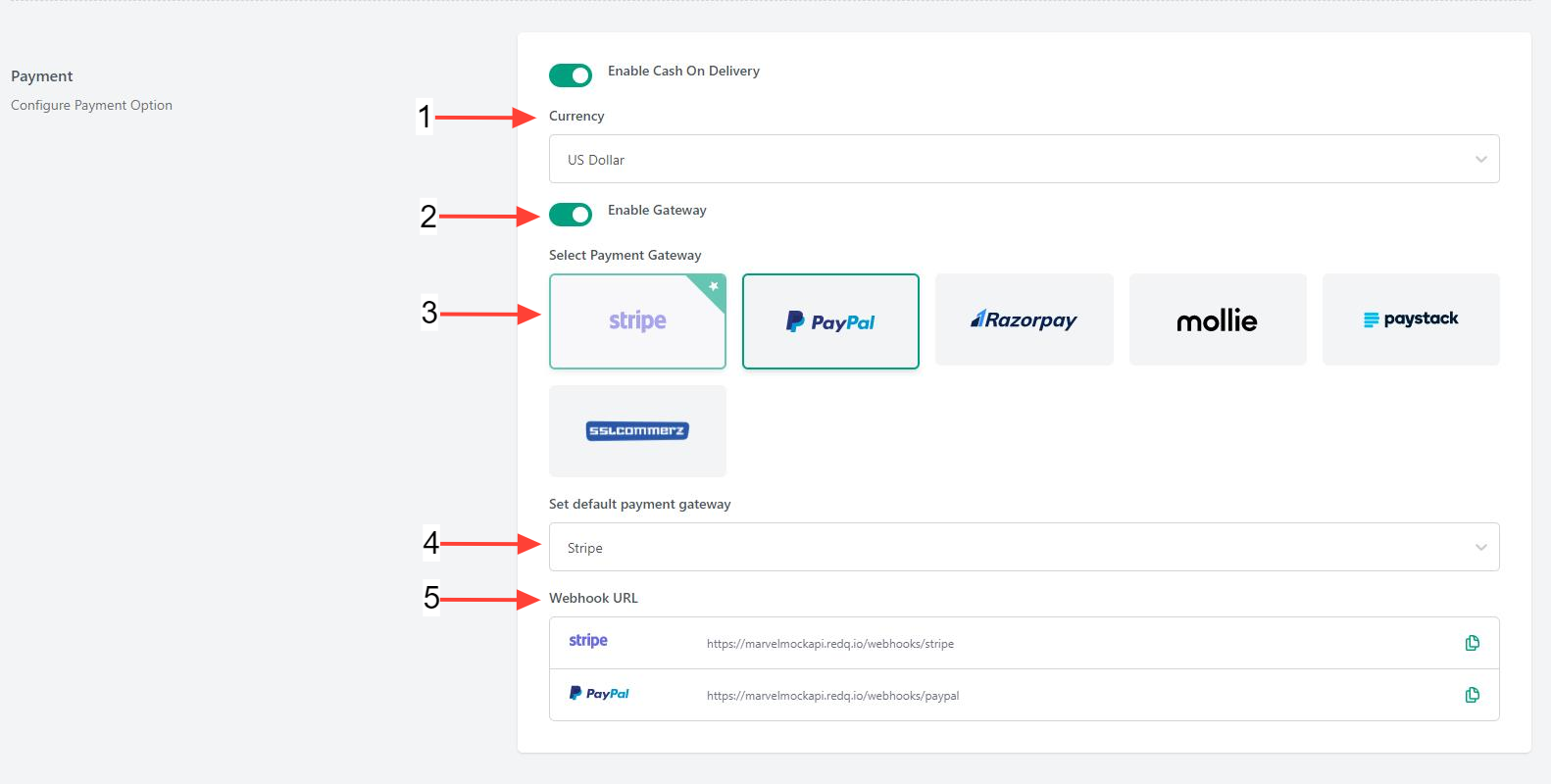
Description [ sequence by number in the screenshot ]
- Choose the currency first
- Enable gateway if you want to use any
- Select the payment gateway based on your region and supported currency.
- Select default payment gateway. Default gateway only available from selected ones.
- Webhooks URL will be generated. You can use this URL for webhooks setting in payment gateways.
How to use multiple payment gateways from customer end [ in Shop ] ?
Payment gateways activated by super-admin will be available in the checkout process. There are two steps of operation,
- Select a payment gateway during place order
- Select different payment gateway ( if needed ), after the place order.
This two points are cleared below with necessary screenshot.
1. Select a payment gateway during place order
Please check this screenshot first,
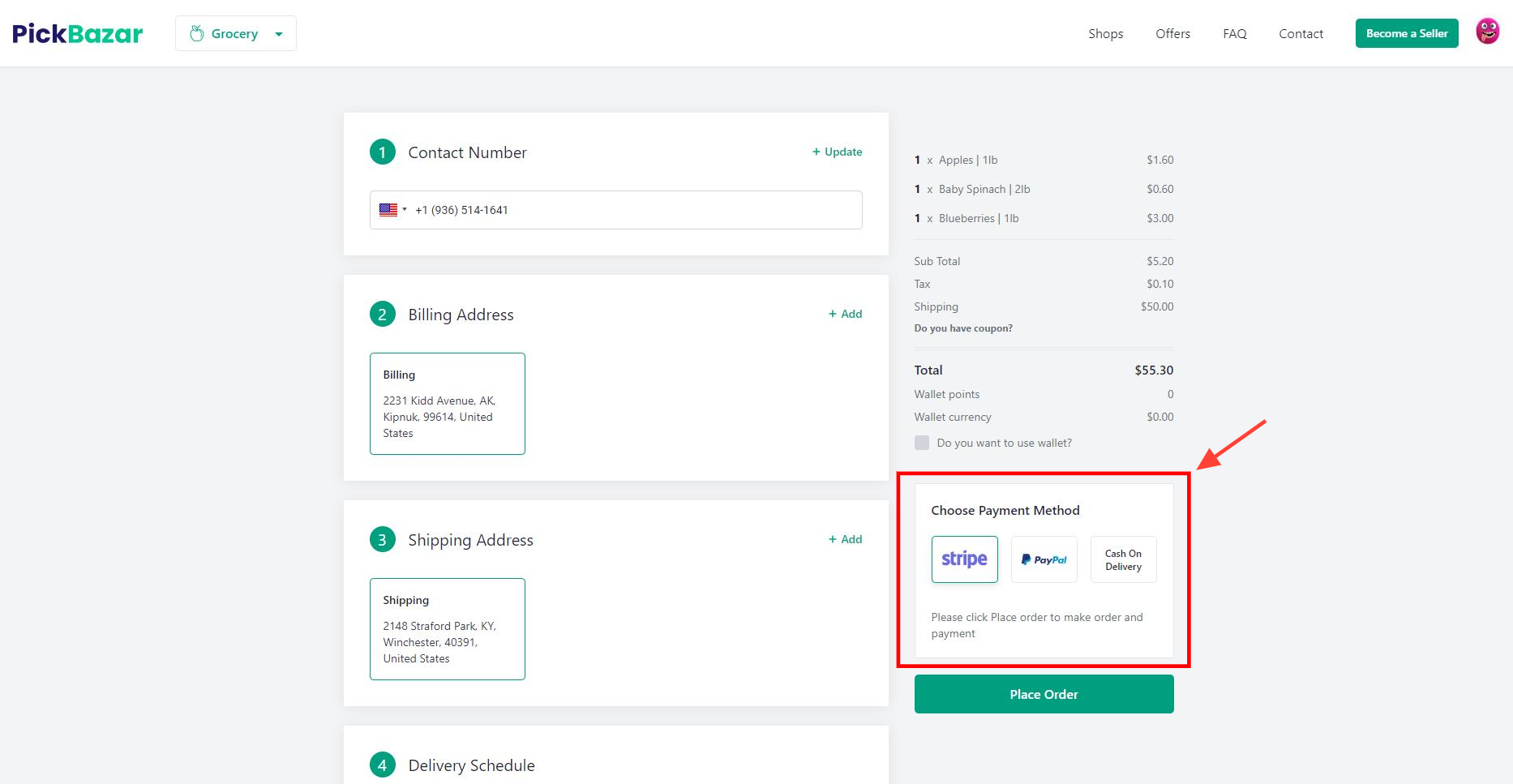
Select a payment gateway just before placing order.
Notes for customer : Please choose this carefully. Otherwise you may need to re-select the payment procedure again.
2. Select different payment gateway ( if needed )
In order details page there is a option to re-select the payment gateway. If any customer select a gateway and placeorder but found out any issue of his/her selected gateway, then he/she will have a opportunity to re-select the payment gateway again and complete the order process.
Please check the screenshot below carefully,
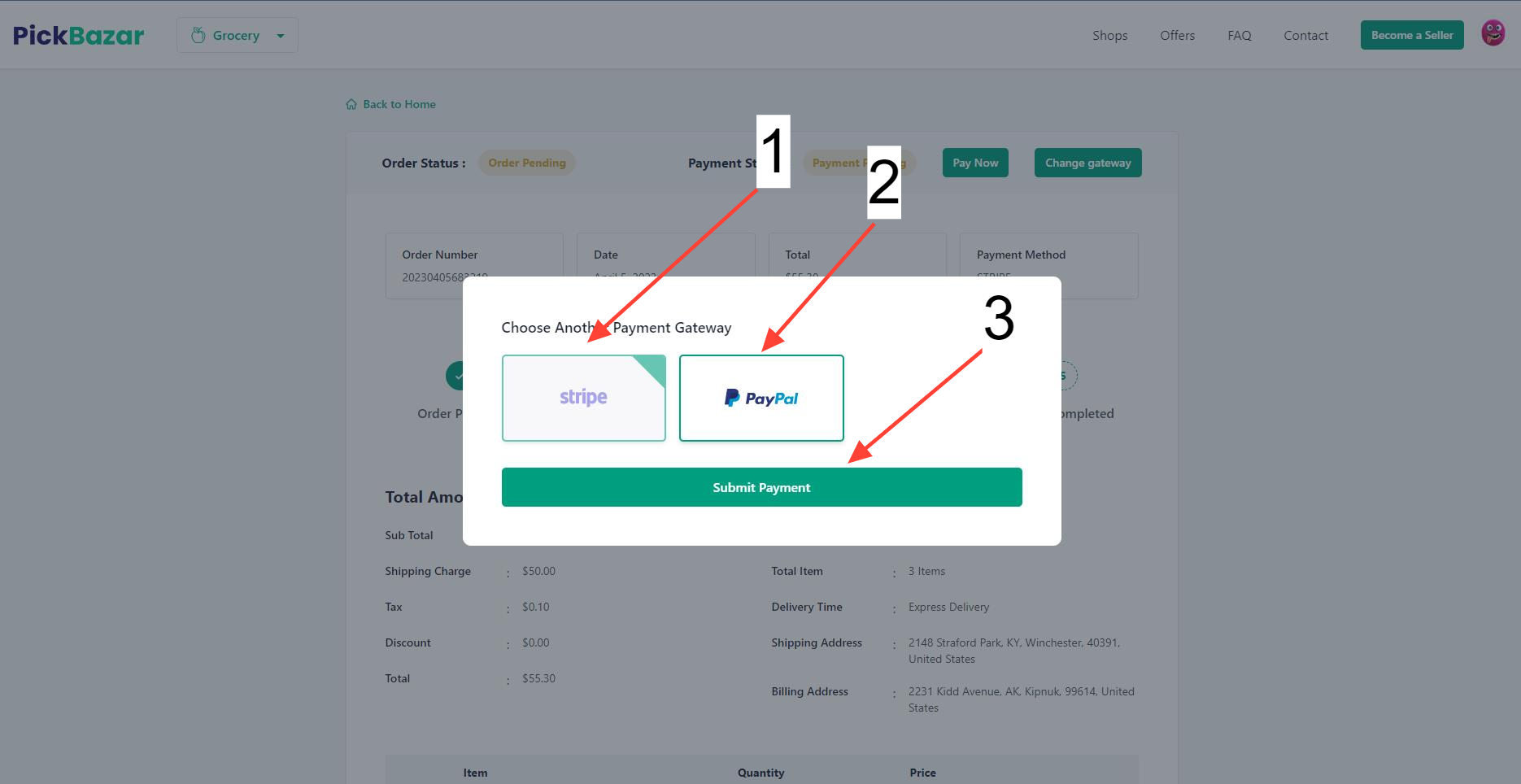
Description [ sequence by number in the screenshot ]
- Stripe is the previous selected payment gateway. Which do not intend to use now. So he/she might change the gateway and submit the payment.
- PayPal was selected payment gateway now.
- Submit payment button need to be clicked, otherwise the operation will not be continued.