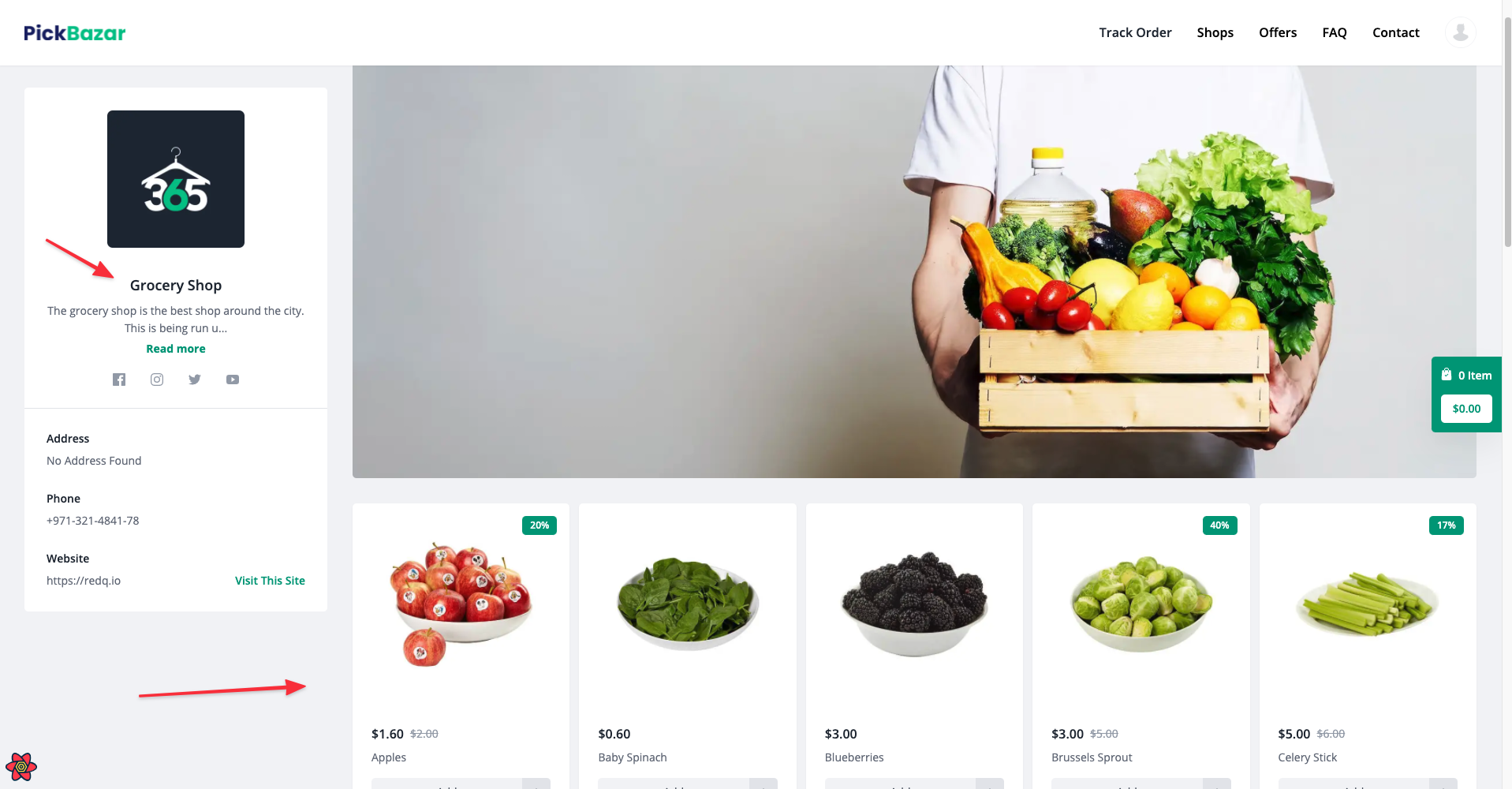MultiVendor
Create New Shop
To create new shop login as an administrator or create a new account for creating shop
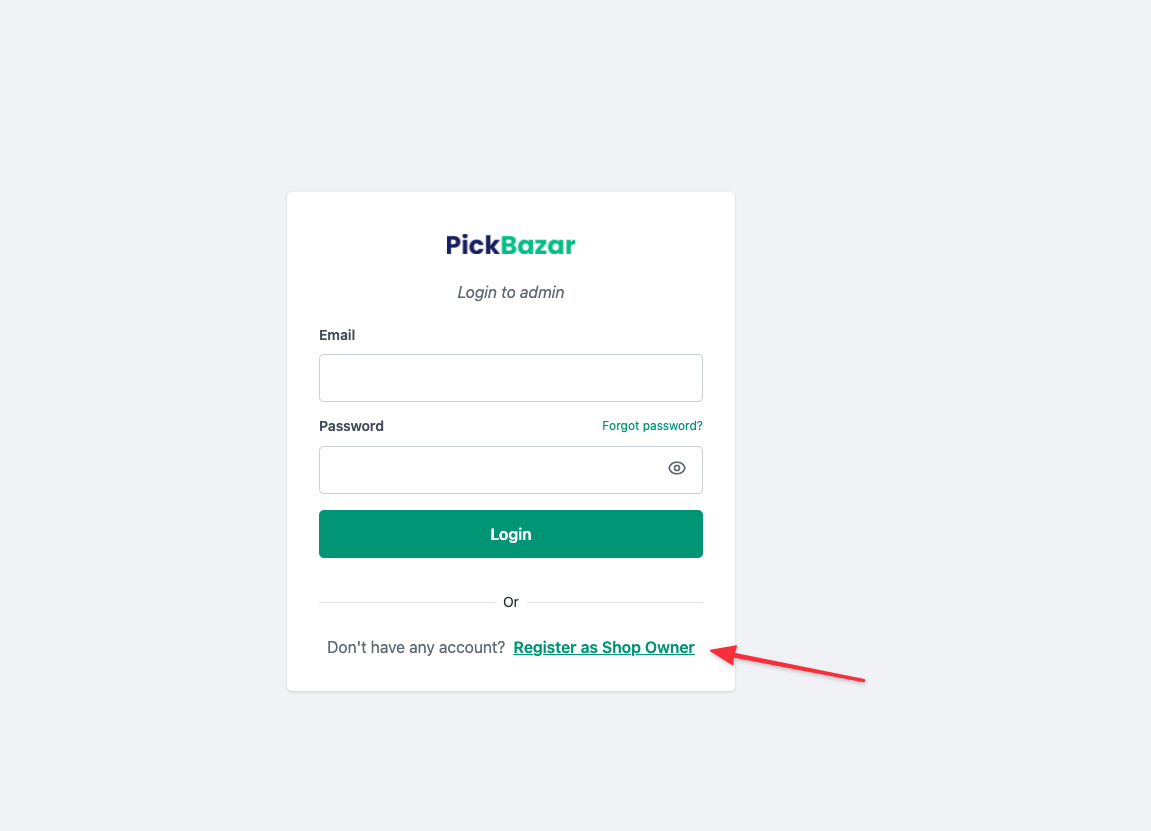
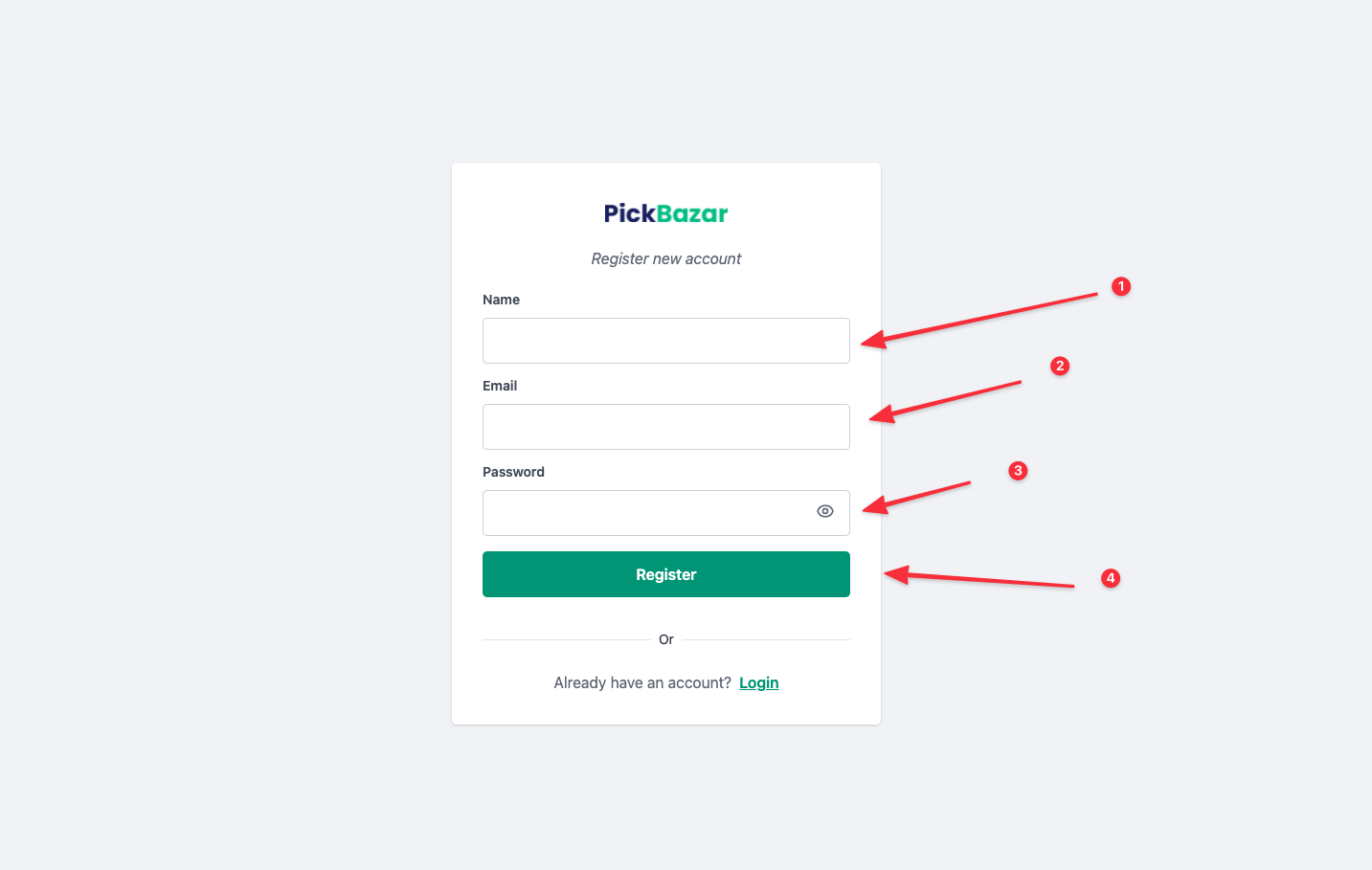
After creating the account you'll be redirected to this page,
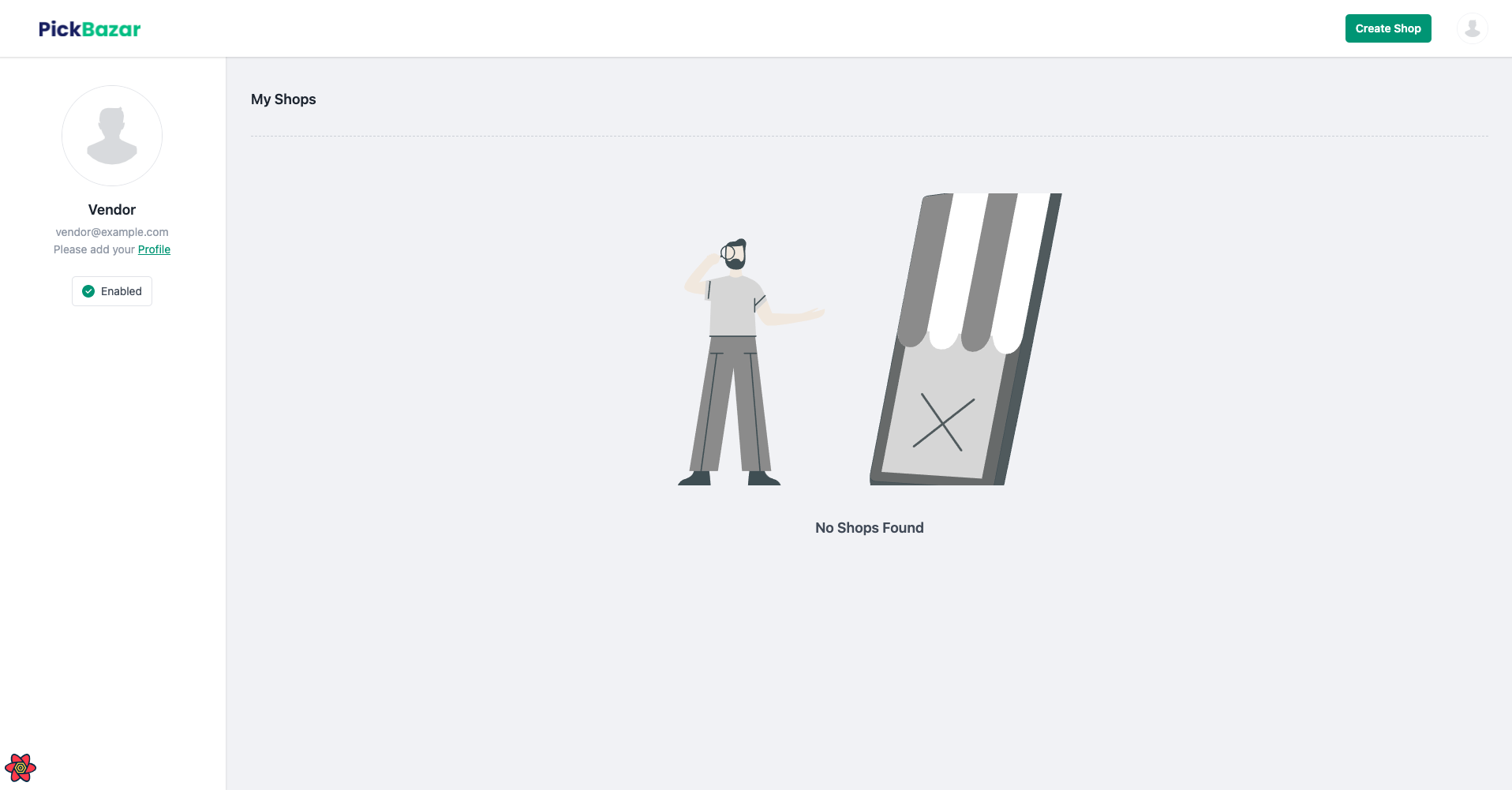
After that, click Create Shop
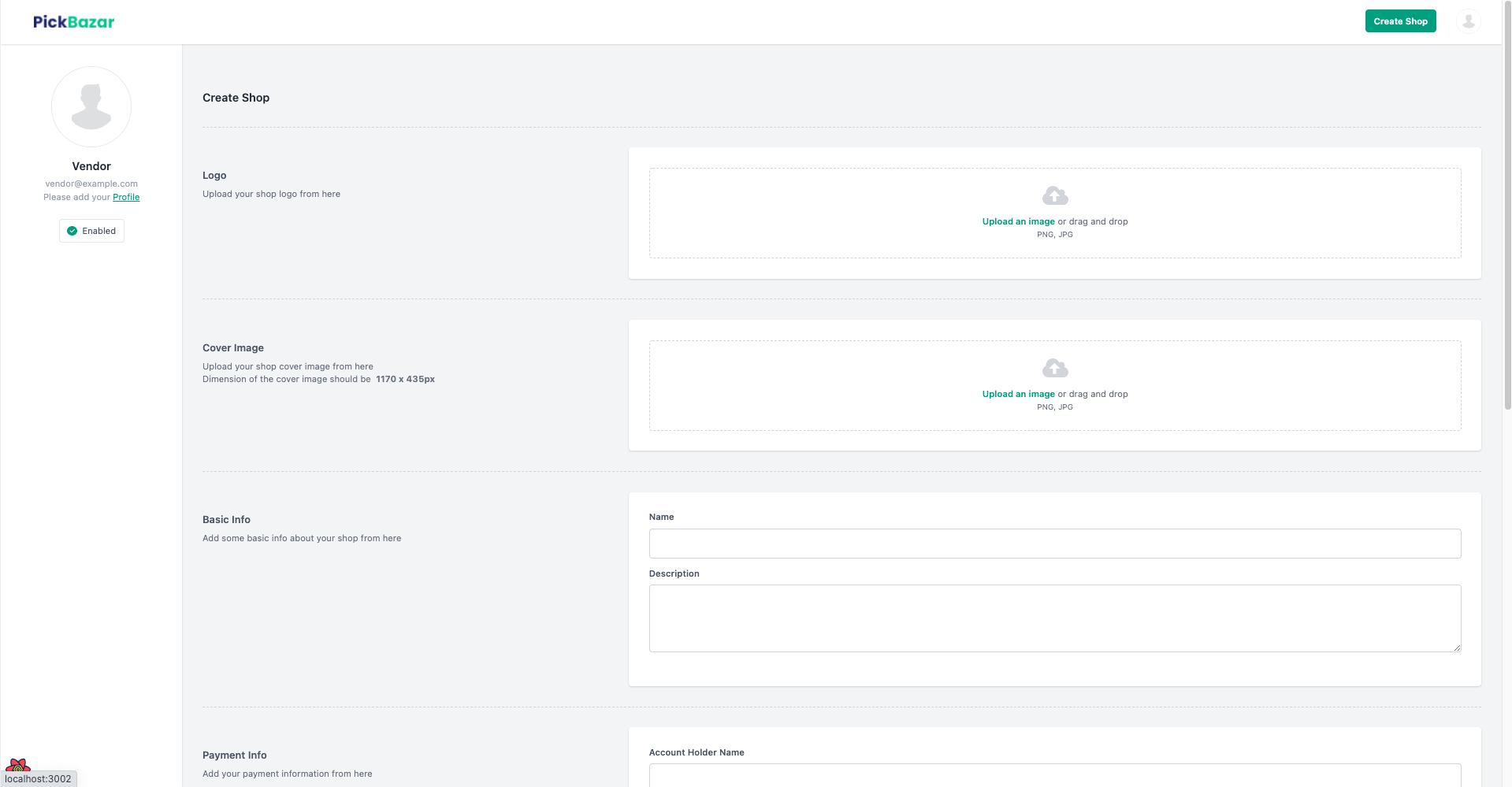
And provide all the information for the store.
After creating the shop you'll redirect to this page,

By default, the shop will be inactive. Only administrator can active a shop.
From administrator account go to shopand clicktickmark toactivateordeactivate` a shop.
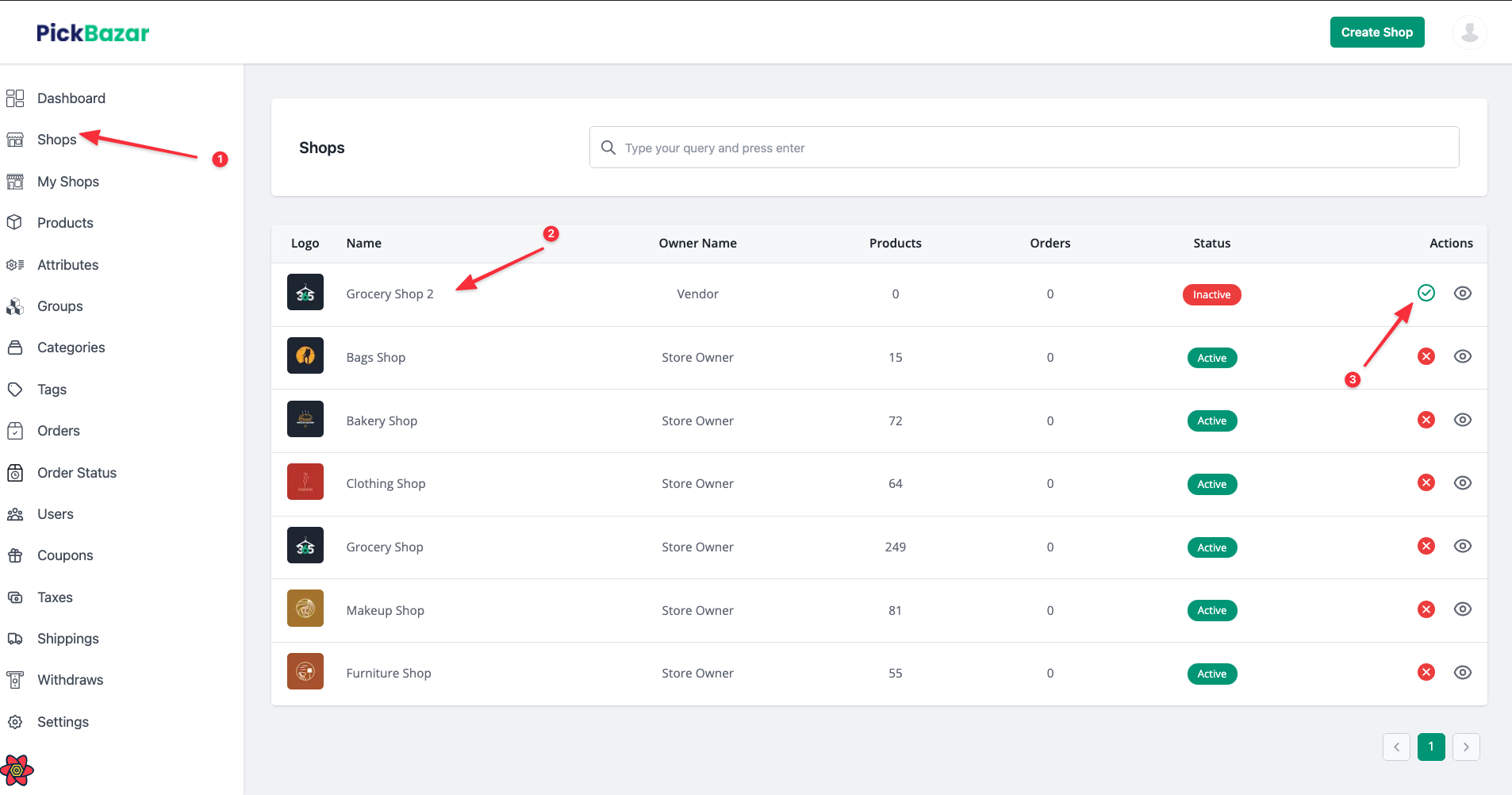
After activate the shop by administrator the vendor dashboard will be like this,
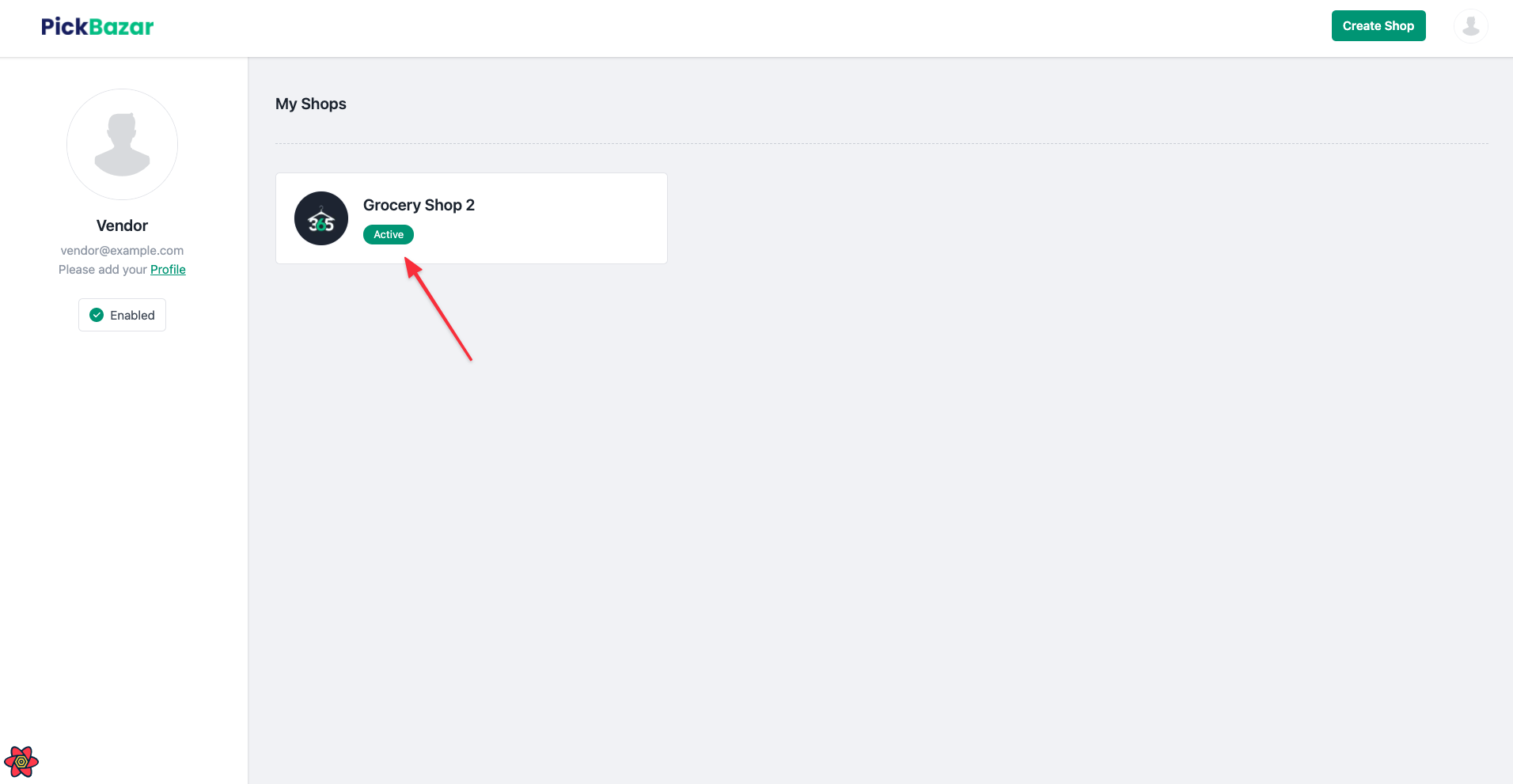
After click on shop, you'll be redirected to dashboard page,
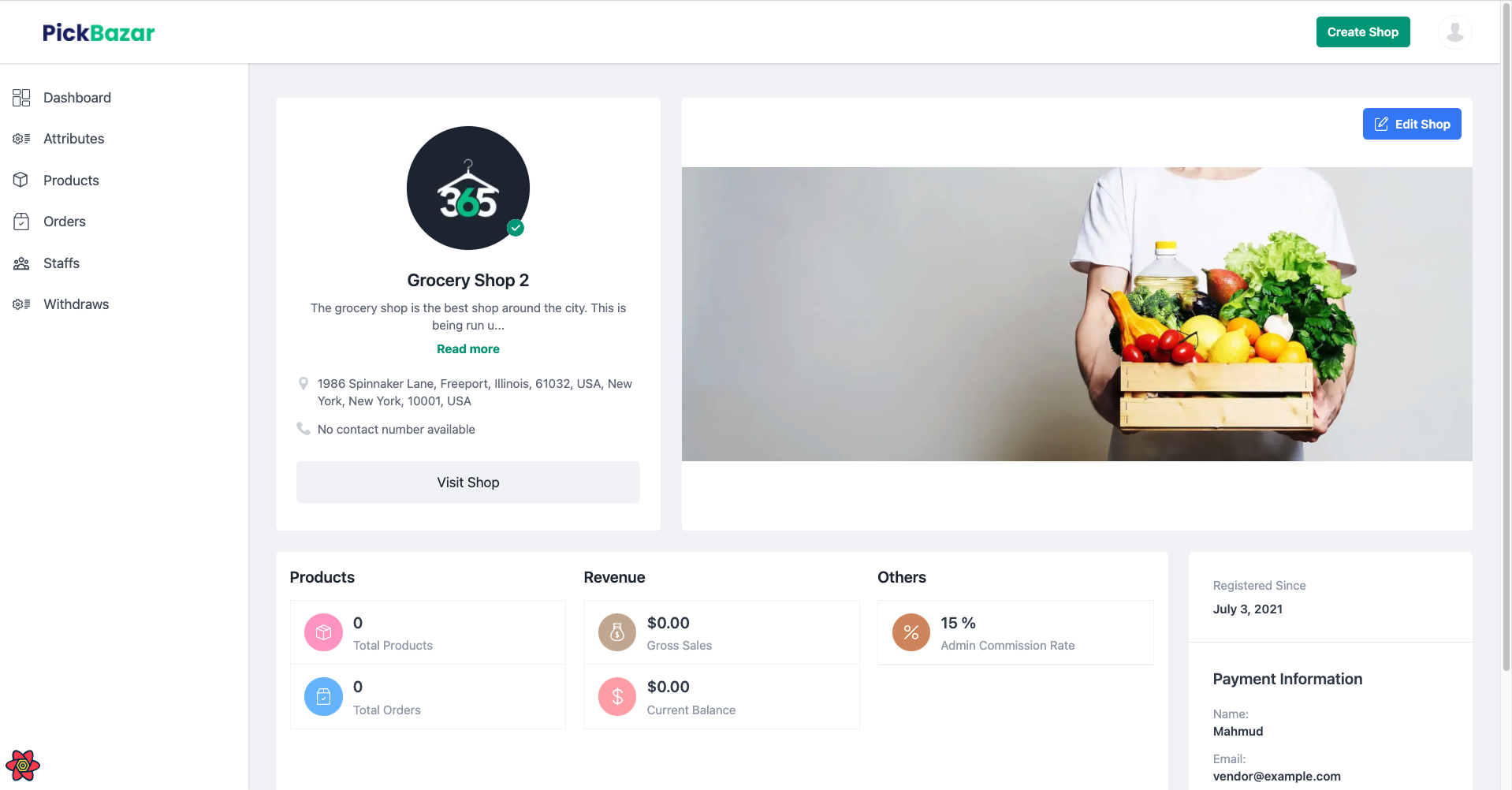
From this dashboard, you can maintain the shop,
Dashboard:
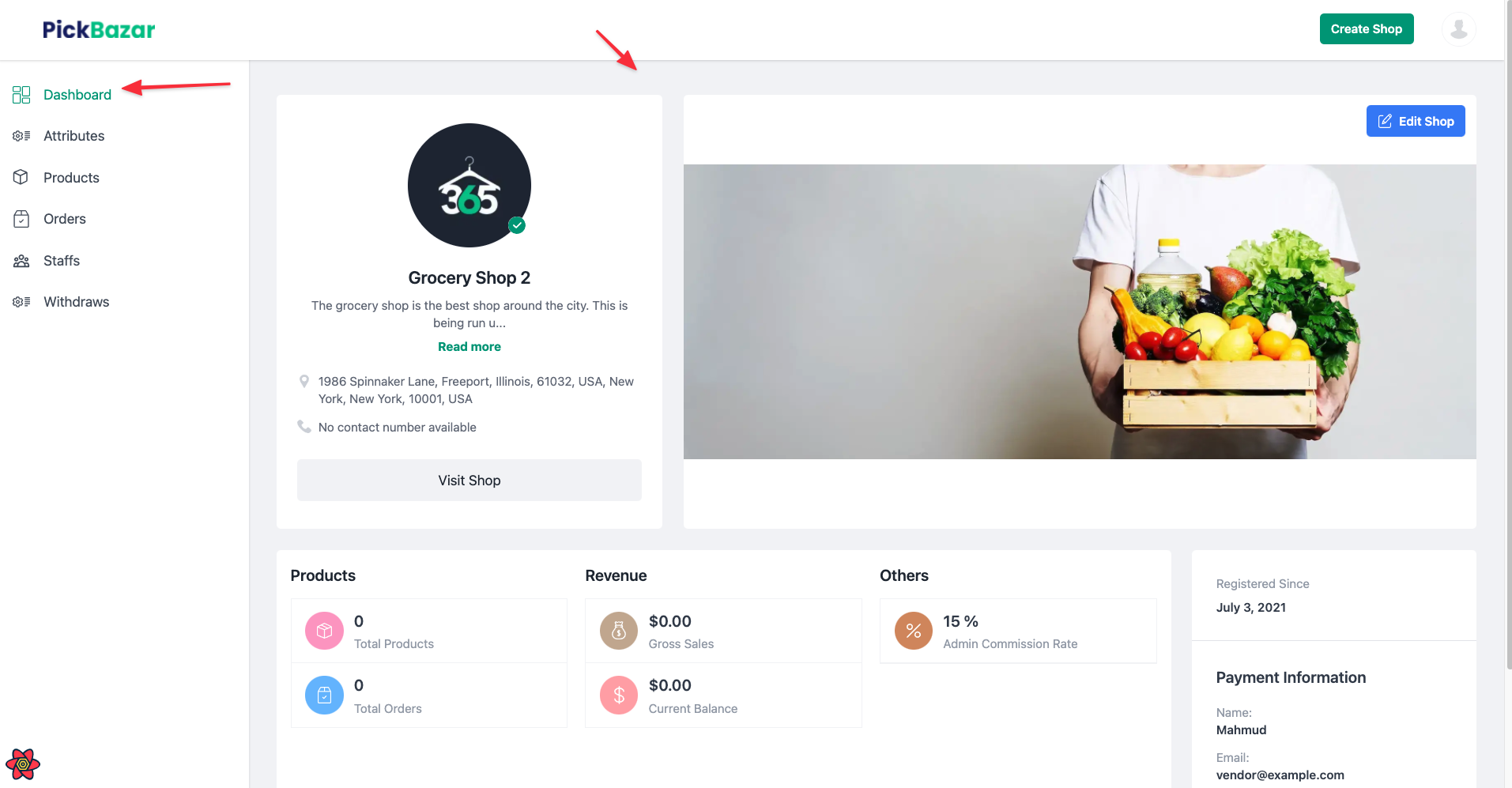
Attributes:
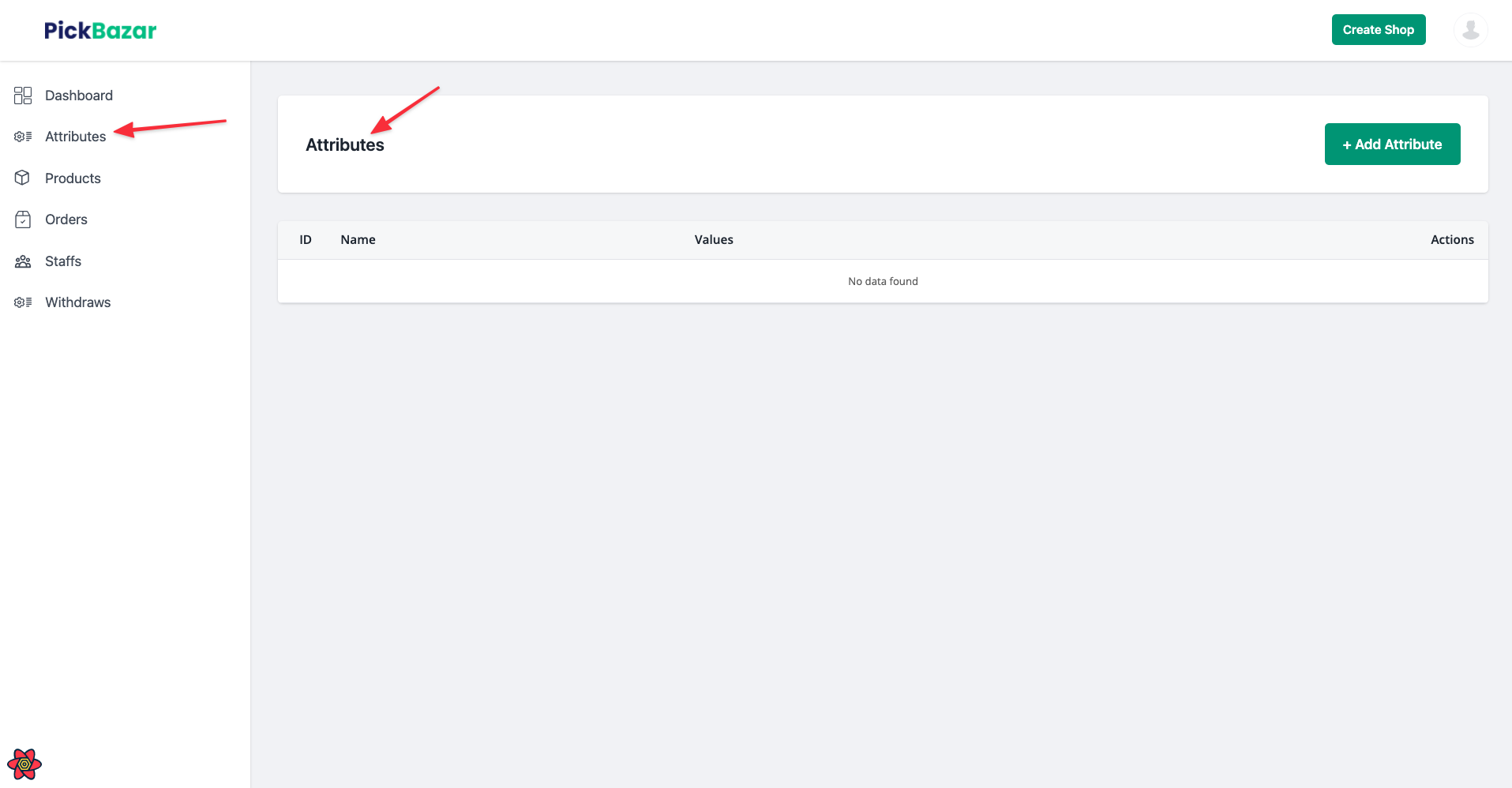
Products:
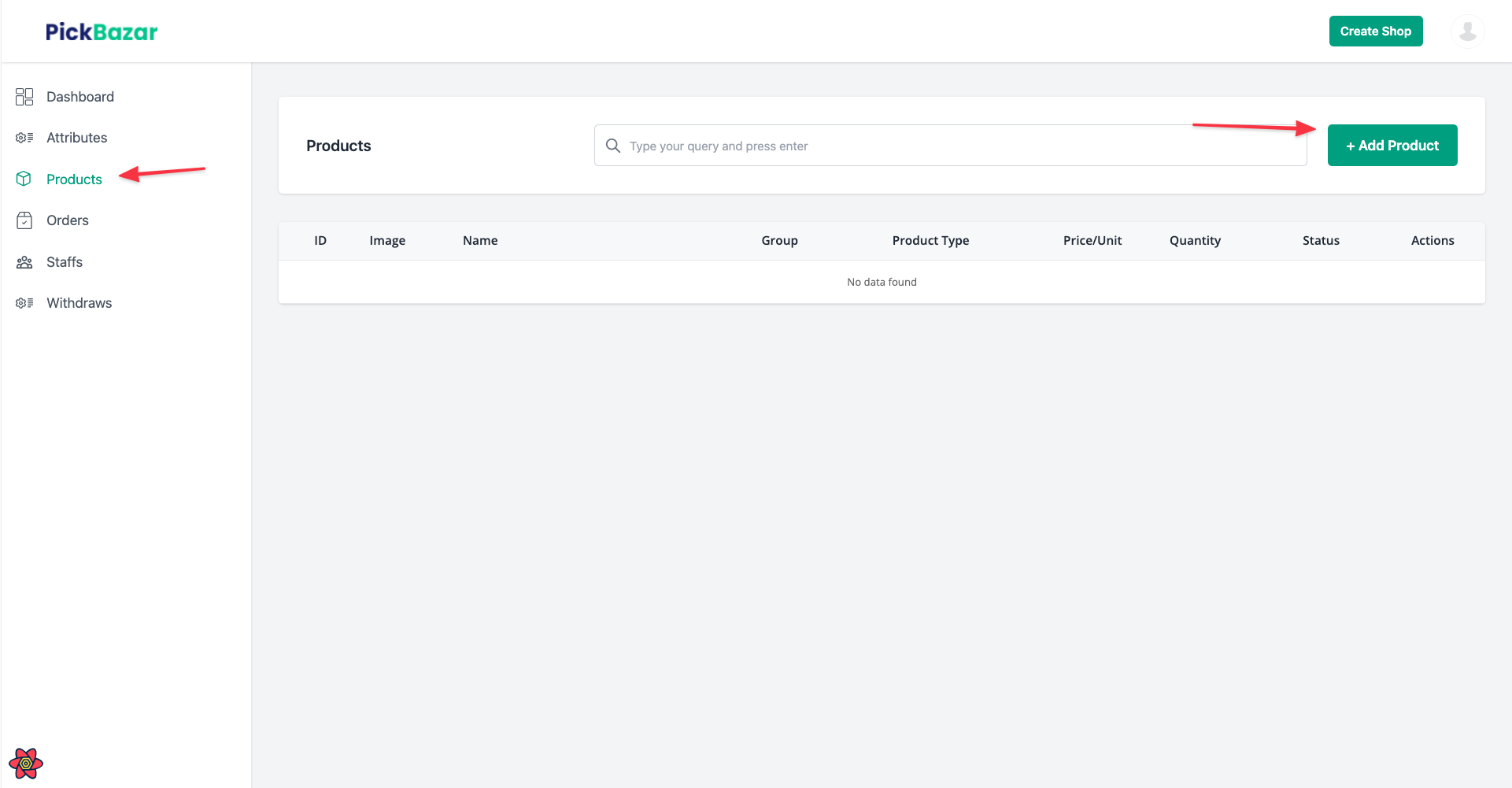
Order:
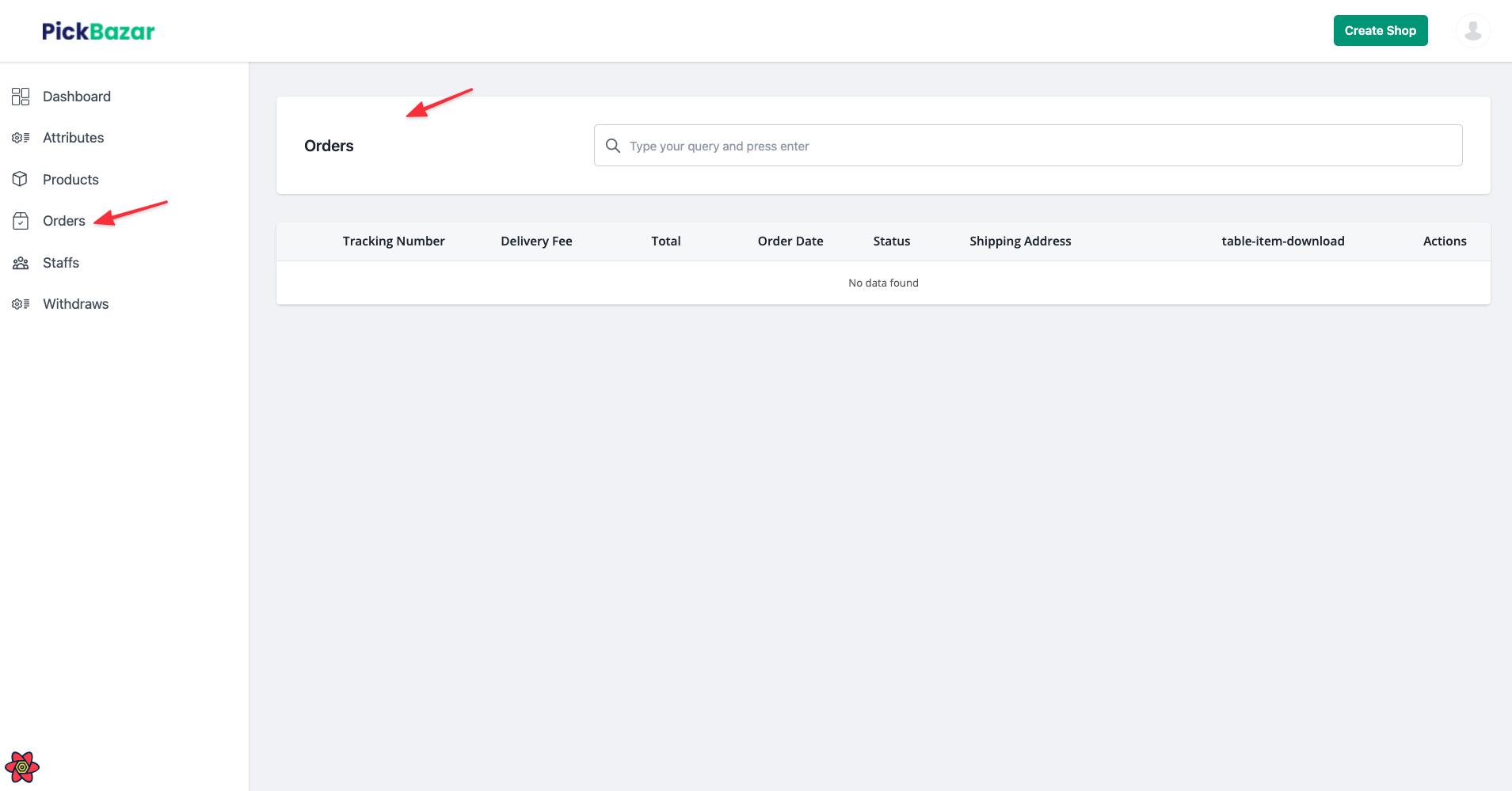
Staff:
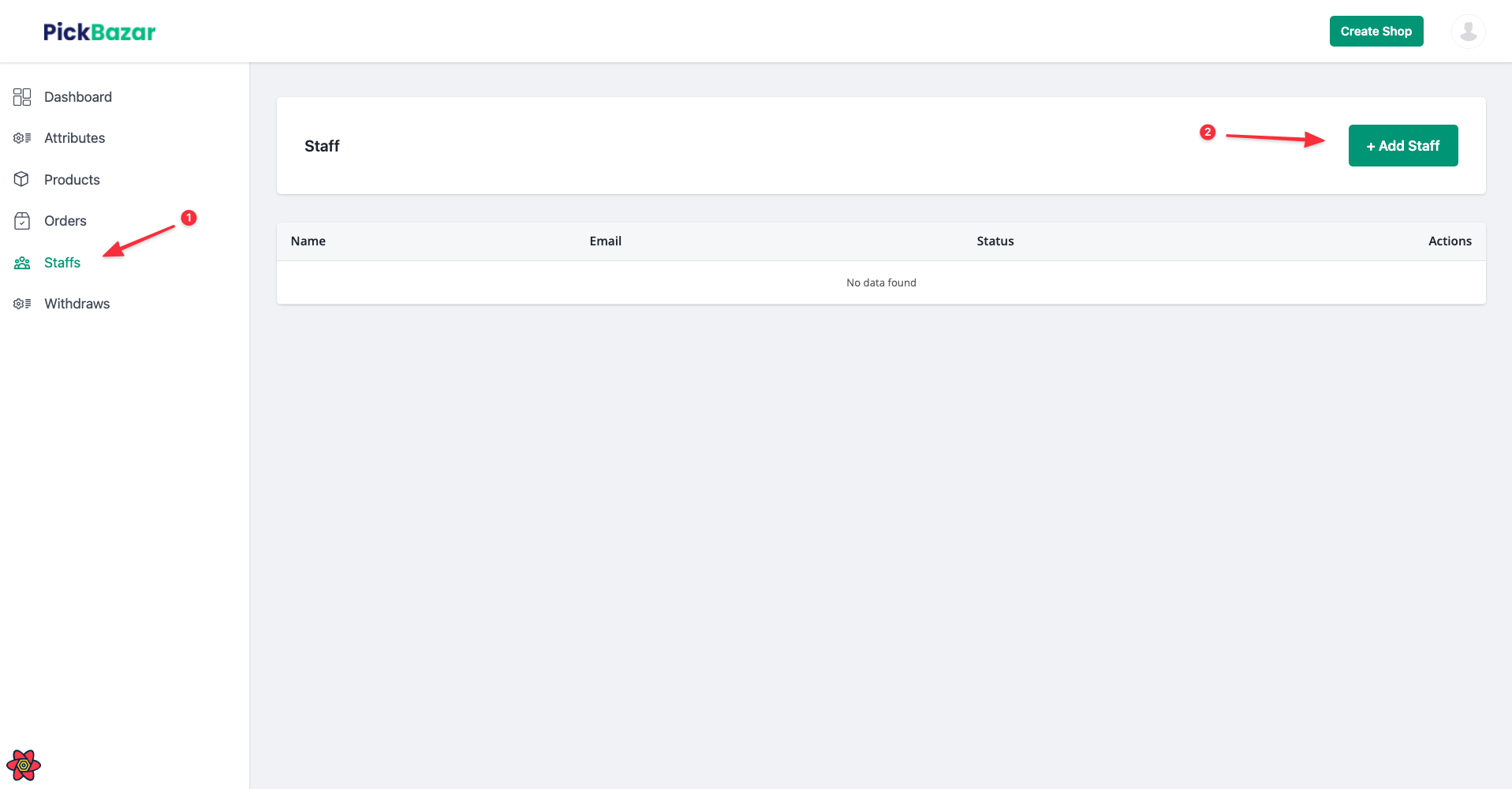
WithDraw:
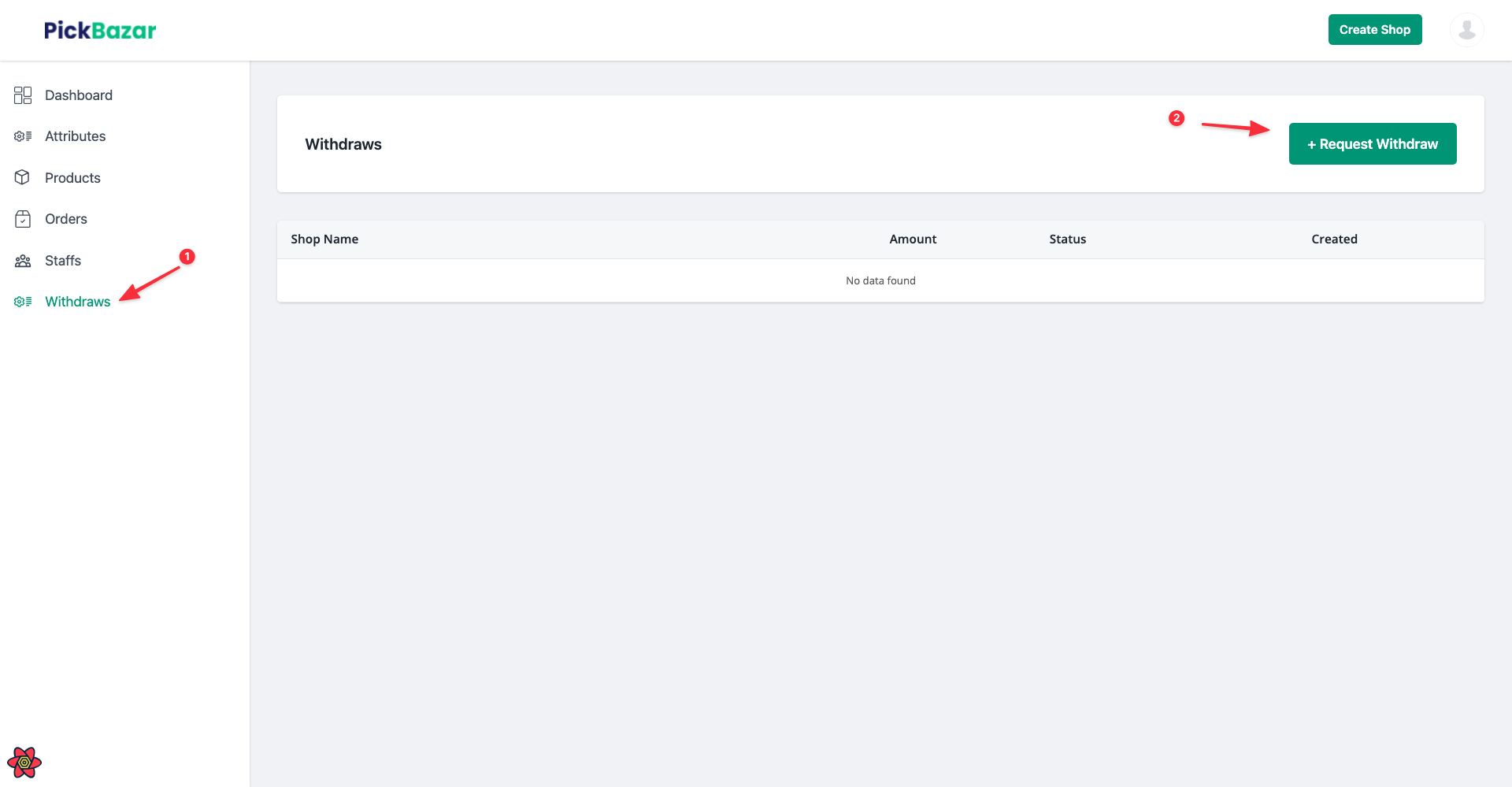
User Roles:
Super Admin:
Super admin can do everything. the admin can maintain and edit every store on the site.
Store Owner:
Store owner can edit or main it's store, staff or payment.
Staff:
The staff of a store has similar permission as store owner, but the staff can't update the store or withdraw payment.
Withdraw Payment:
Only the store owner can withdraw its payment. To do that go to your shop dashboard -> withdraws -> Request a withdraw,
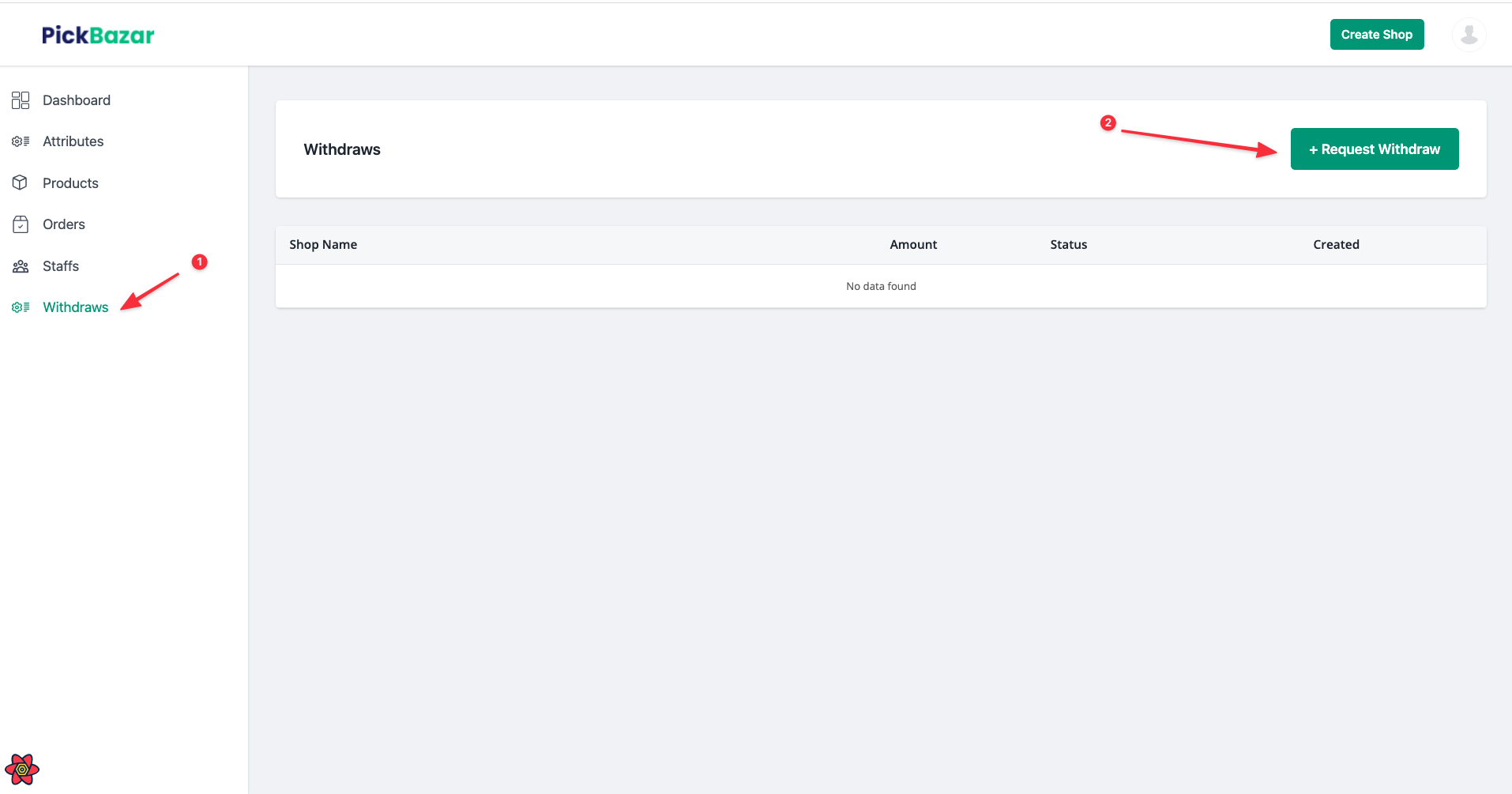
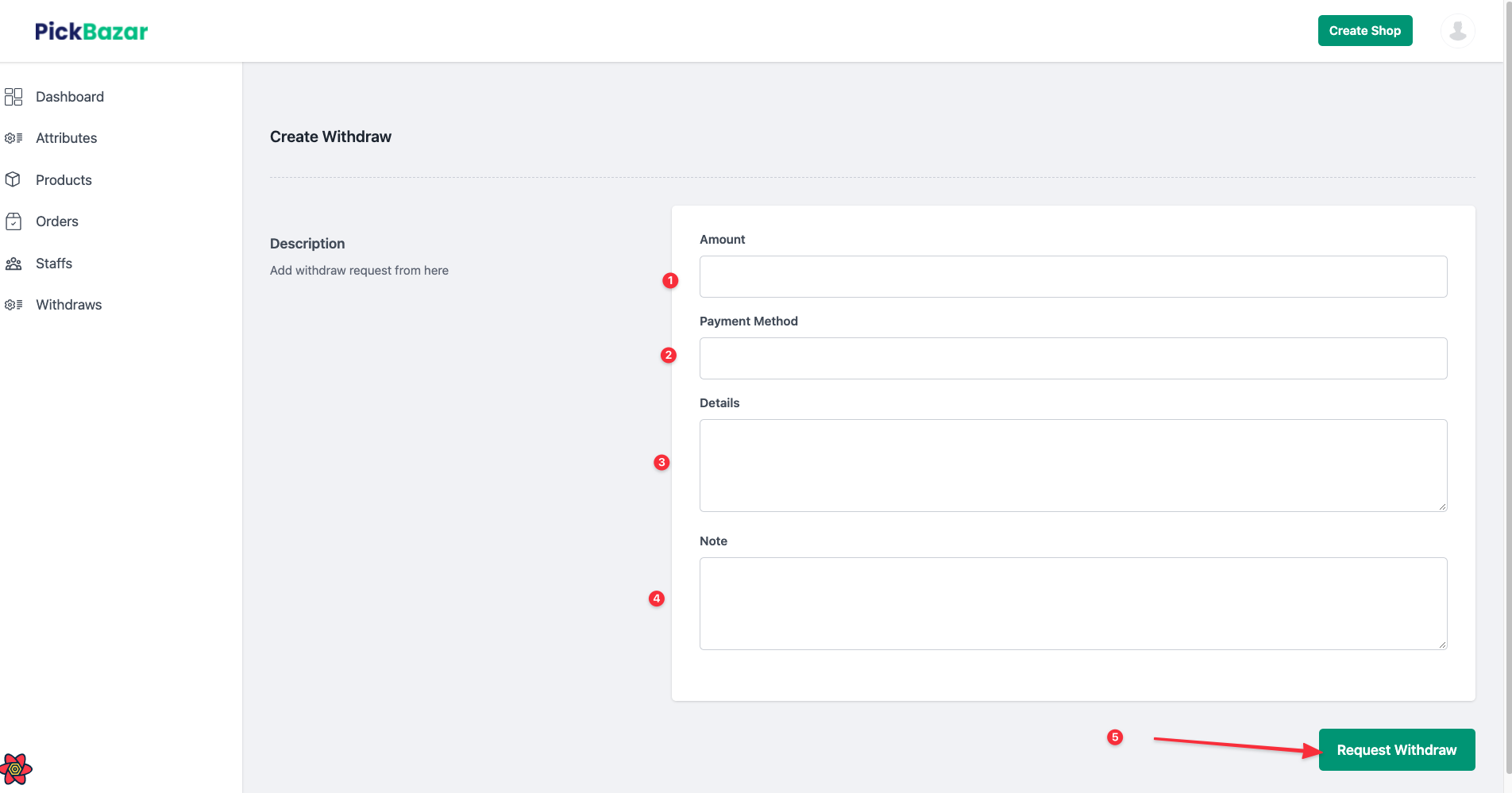
After request payment, the dashboard will be like this,
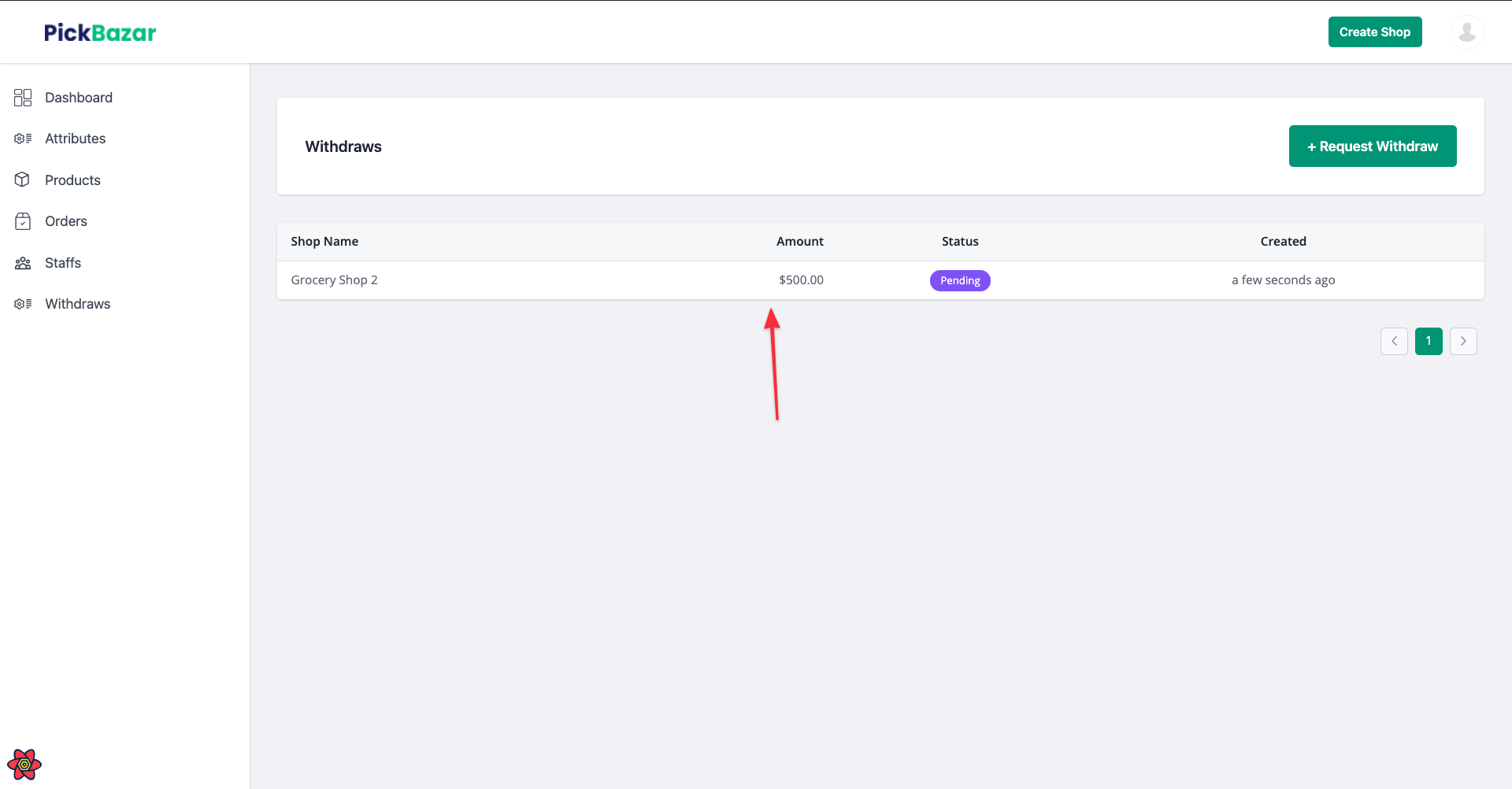
After request, the admin has to be approved the admin.
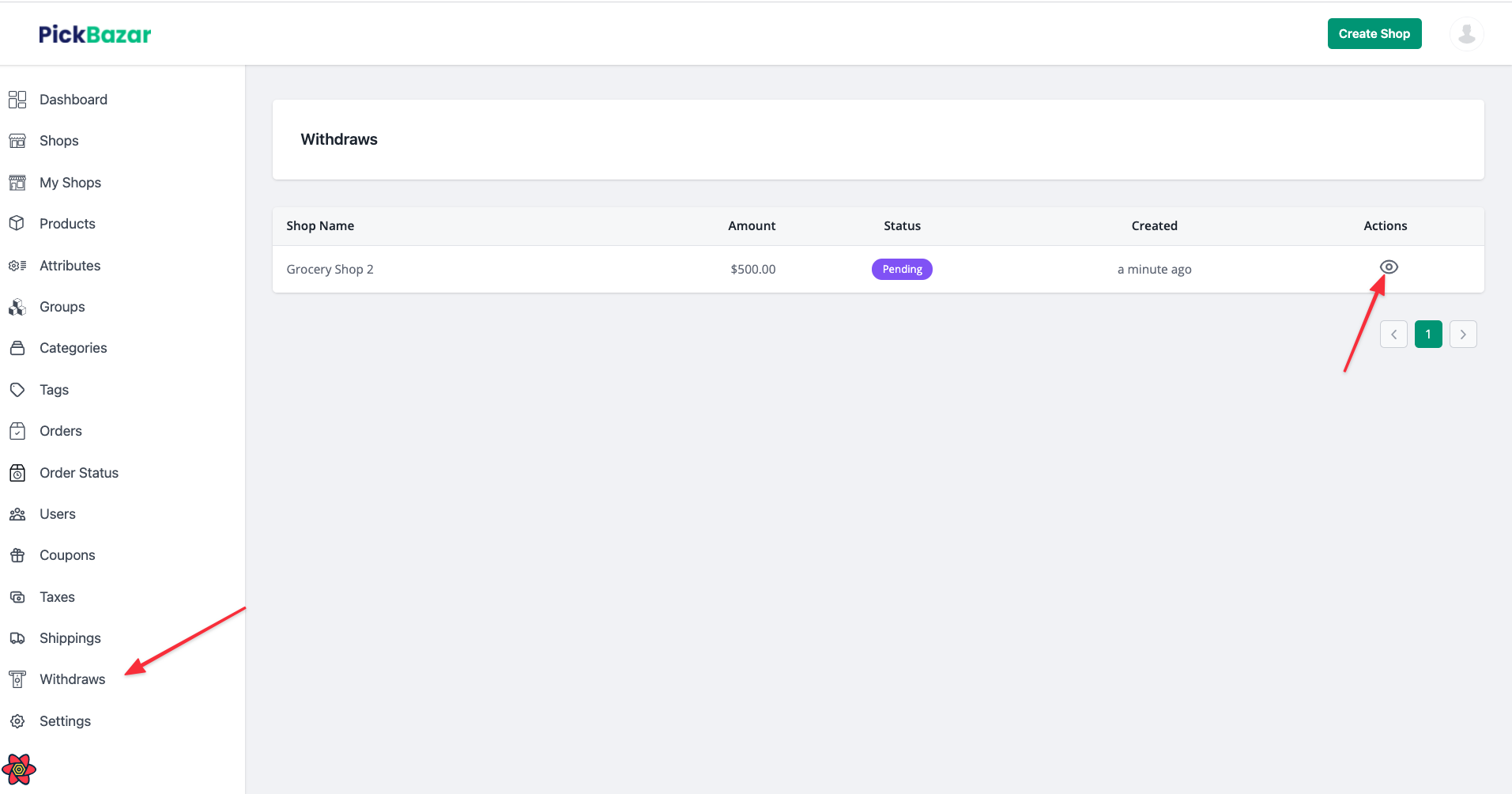
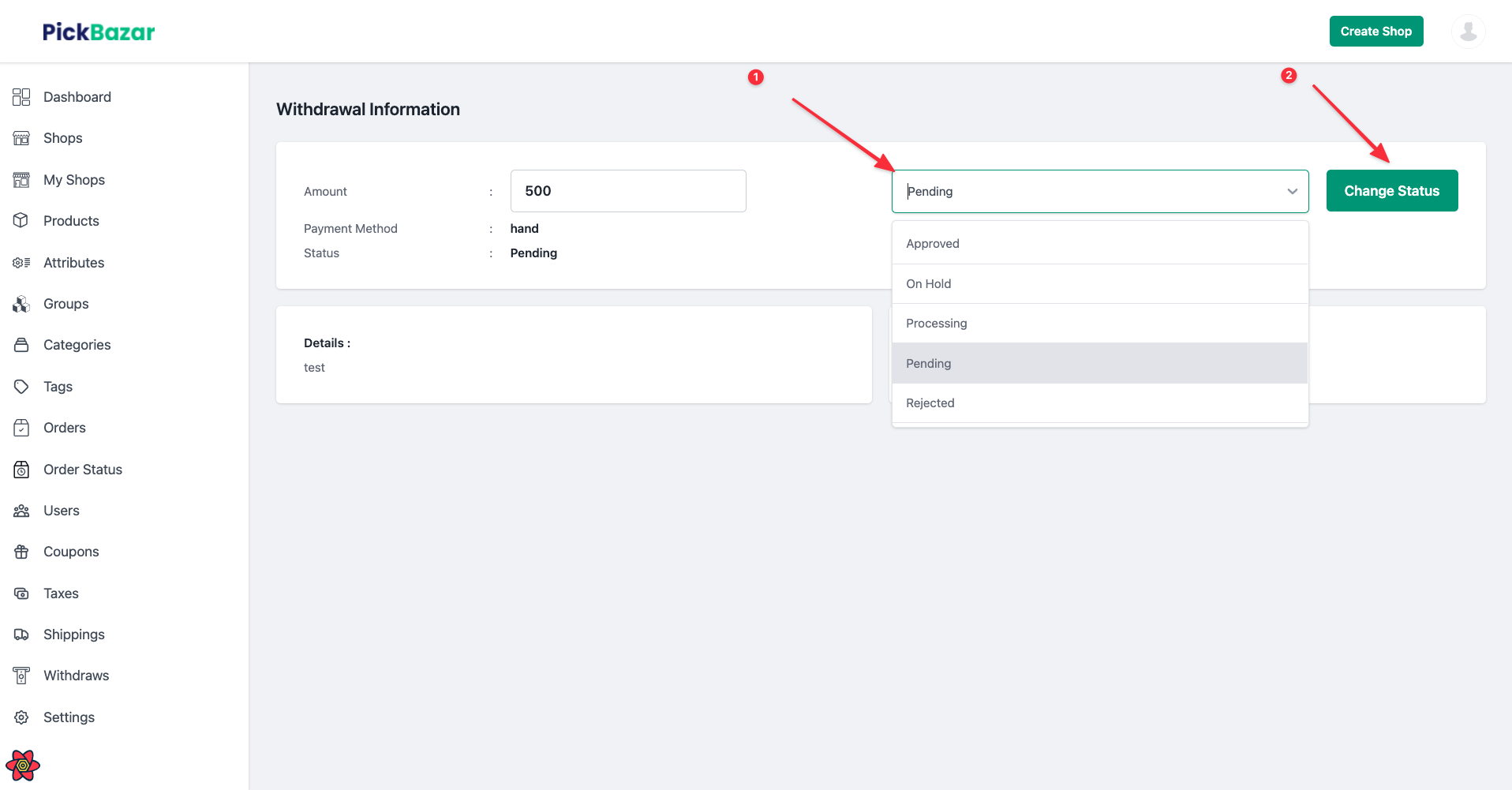
After approved,
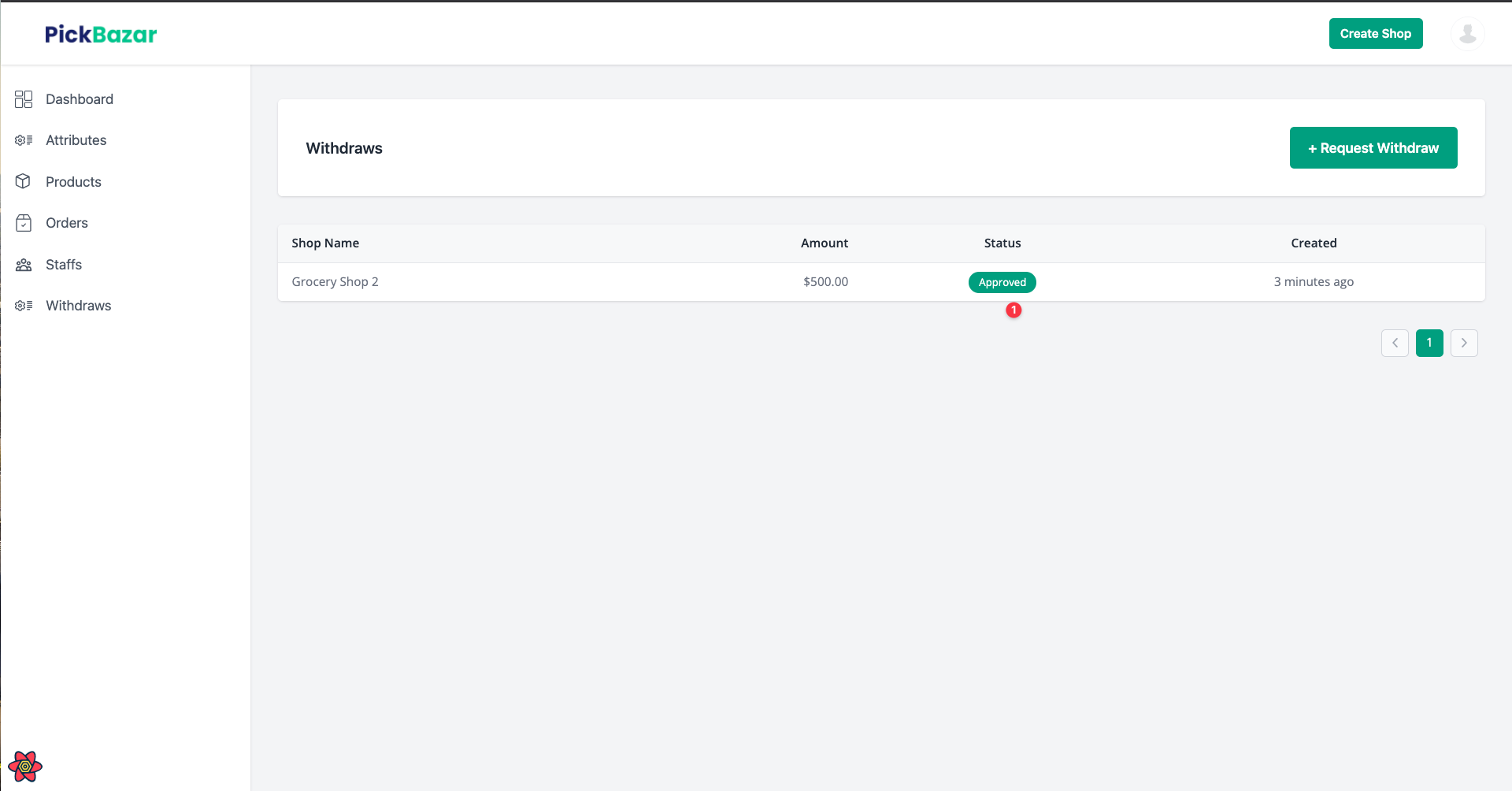
FrontEnd Shop
From frontend when customers click on the shop page they'll get all the shops as a card list,
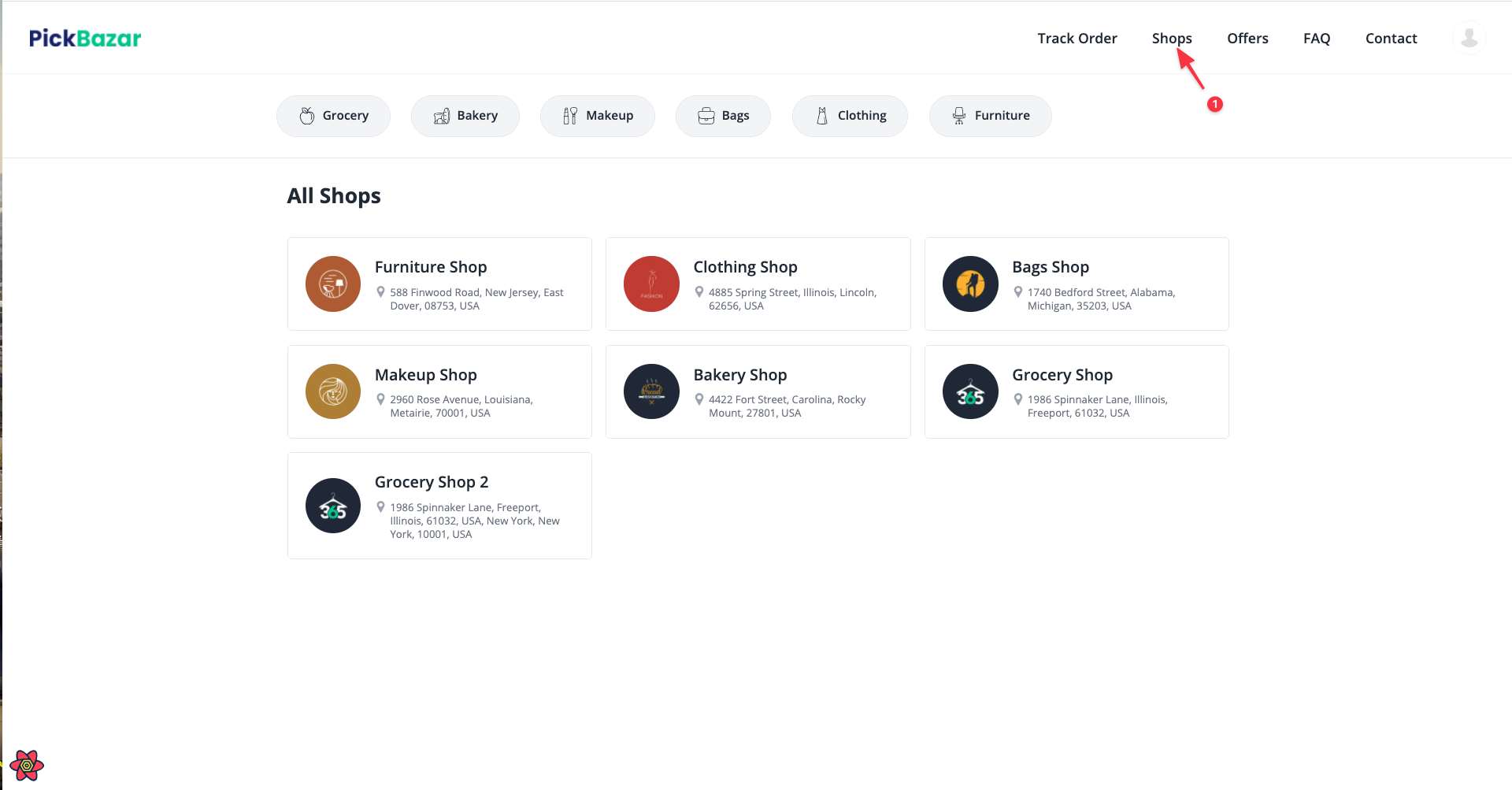
Also when customers click on a product they will get the seller link,
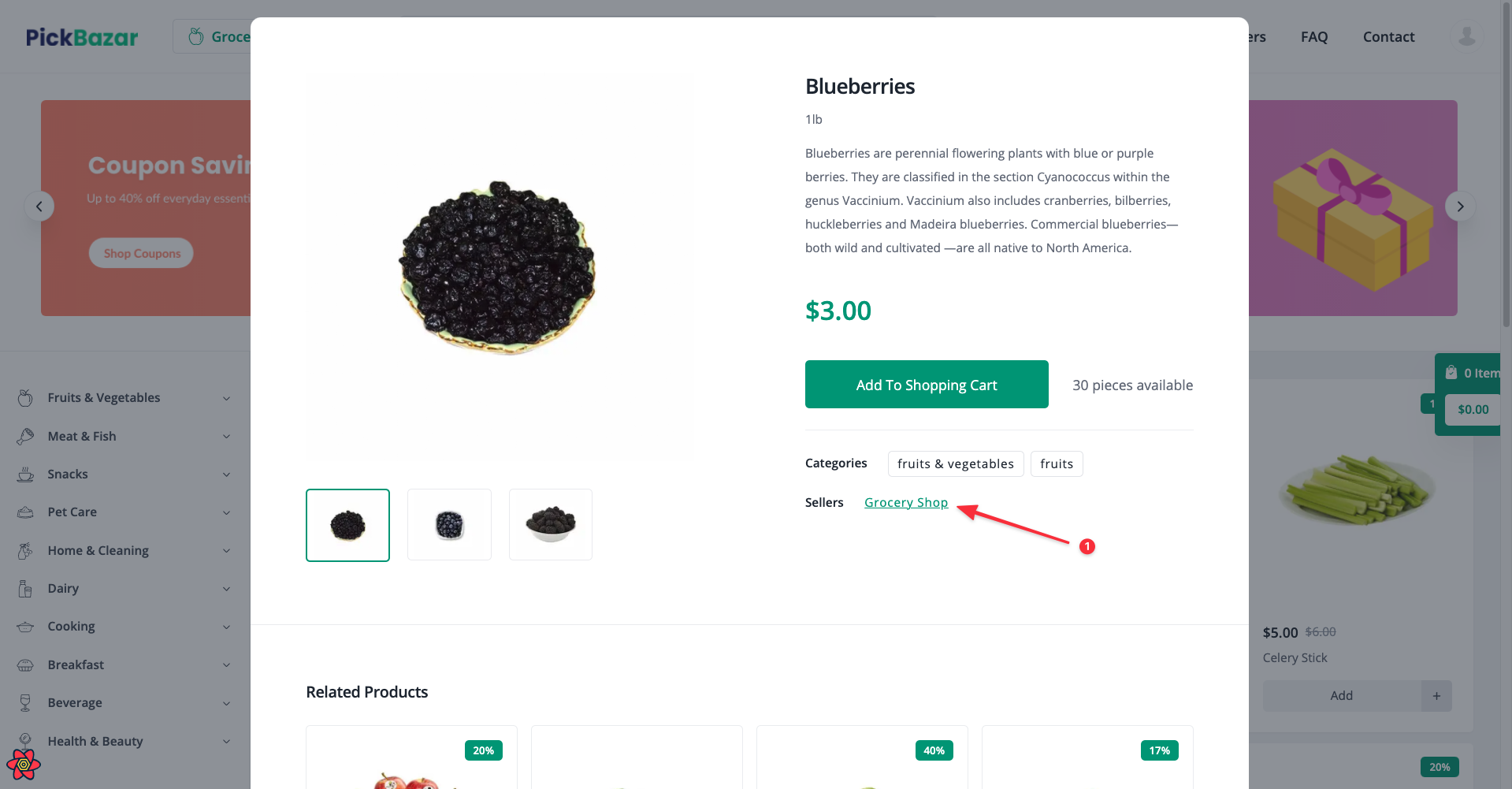
After clicking the seller link they will redirect to the seller shop page,